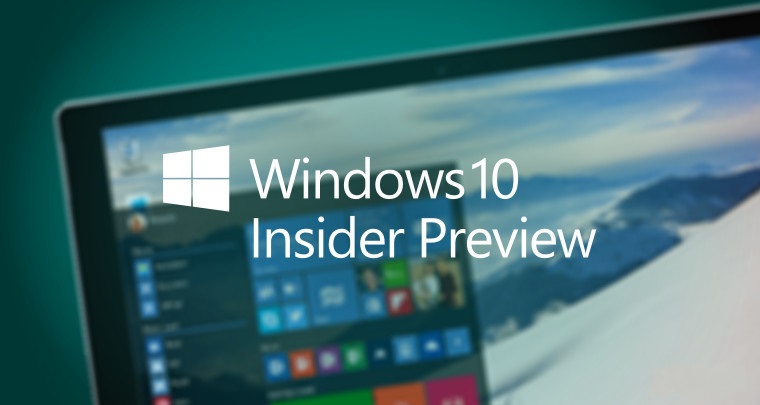
È da pochissimo disponibile al download la build 19551 di Windows 10 per gli utenti Insider che hanno scelto il ramo di distribuzione Fast!
Time for another Thursday flight! Build 19551 is now available for #WindowsInsiders in the Fast ring. Get more details: https://t.co/crVB9bXJ9x pic.twitter.com/LcIgwm3fQ4
— Windows Insider (@windowsinsider) January 23, 2020
Altri aggiornamenti
We’re continuing to look at ways we can improve the update experience on Windows 10 PCs for our customers. As part of this effort, we are conducting an experiment related to how we deliver driver updates through Windows Update. During this experiment, drivers categorized as “optional” will not be automatically downloaded and installed on Windows Insider’s PCs running Build 19536 and newer. To install any new optional drivers available for a PC that’s involved in this experiment (including drivers for new devices that might get plugged in to a PC), Insiders can go to Settings > Update & Security > Windows Update > View optional updates and manually download these drivers. This experiment will be running now through March 5th, 2020.
Fix di bug
- We fixed an issue resulting in snipping not working on secondary monitors.
- Thank you for reporting that the Optimize Drives Control Panel was incorrectly showing that optimization hadn’t run on some devices. We’ve fixed it in this build.
- We’ve fixed an issue causing Remote Desktop Connection crashes when attempting to connect to multiple sessions.
- We’ve made a server-side fix to address the issue causing Narrator Home to crash when selecting the “What’s New” button in Narrator Home.
- We fixed an issue that could result in the language defaults listed at the top of Language Settings unexpectedly being blank.
- We’ve done some work to help address feedback reports that screenshots (WIN+Shift+S) pasted into Outlook would be unexpectedly large.
- We fixed an issue where, if you’d changed the candidate pane font for the Pinyin IME, it would be reset back to default after you reboot your PC.
- We fixed an issue resulting in the “Safely Remove Hardware” icon in the notification area sometimes unexpectedly drawing in white (making it unreadable) when using light theme.
Peoblemi noti
- BattlEye and Microsoft have found incompatibility issues due to changes in the operating system between some Insider Preview builds and certain versions of BattlEye anti-cheat software. To safeguard Insiders who might have these versions installed on their PC, we have applied a compatibility hold on these devices from being offered affected builds of Windows Insider Preview. See this article for details.
- We are aware Narrator and NVDA users that seek the latest release of Microsoft Edge based on Chromium may experience some difficulty when navigating and reading certain web content. Narrator, NVDA and the Edge teams are aware of these issues. Users of legacy Microsoft Edge will not be affected.
- The cloud recovery option for Reset this PC isn’t working on this build. Please use the local reinstall option when performing Reset this PC.
- We’re looking into reports of the update process hanging for extended periods of time when attempting to install a new build.
- We’re investigating reports that some Insiders are unable to update to newer builds with error 0x8007042b.
- We’re looking into reports that some Insiders are unable to update to newer builds with error 0xc1900101.
- We’re looking into reports of certain external USB 3.0 drives not responding with Start Code 10 after they’re attached.
- The Documents section under Privacy has a broken icon (just a rectangle).
- The IME candidate window for East Asian IMEs (Simplified Chinese, Traditional Chinese, and the Japanese IME) may not open sometimes. We are investigating your reports. As a workaround if you encounter this, please change the focus to another application or editing area and back to the original and try again. Alternatively, you can go to Task Manager and end the “TextInputHost.exe” task from the Details tab, and it should work afterwards.
Download
Per installare subito la nuova build, è sufficiente recarsi in Impostazioni > Aggiornamento e Sicurezza > Windows Update e cliccare sul pulsante “Verifica disponibilità aggiornamenti”.
Per restare sempre aggiornato sulle ultime novità scarica la nostra APP ufficiale oppure iscriviti alle nostre notifiche istantanee oppure seguici su Facebook, Twitter, Telegram e Instagram!


![WSATools: attualmente non disponibile [Agg.2 Disponibile] WSATools](https://windowsinsiders.com/wp-content/uploads/2021/11/WSATools-m-218x150.jpg)


![WSATools: attualmente non disponibile [Agg.2 Disponibile] WSATools](https://windowsinsiders.com/wp-content/uploads/2021/11/WSATools-m-100x70.jpg)

![Microsoft rilascia la build 16299.15 per Fall Creators Update. Confermata la numerazione della versione RTM? [Release Preview] windows 10 fall creators update](https://windowsinsiders.com/wp-content/uploads/2017/05/windows-10-fall-creators-update-surface-phone-italia.jpg)
