
Il team guidato da Dona Sarkar ha rilasciato ieri sera, per gli utenti Insider fast, una nuova build Windows 10 Redstone 4 numerata 17035.
Nota: A causa di un bug piuttosto grave, l’aggiornamento non è disponibile per i PC con a bordo processori AMD. Microsoft fa sapere di stare già indagando per risolvere al più presto il problema.
Novità
- Cliccando con il tasto destro su una scheda di Microsoft Edge, potrete adesso bloccare l’audio. Questa feature è stata richiesta dagli utenti per molto tempo e finalmente Microsoft ha provvedduto ad ascoltarli.
- Aggiunta la possibilità di salvare sul dispositivo i libri digitali gratuiti in formato ePUB
- Quando si clicca con il tasto destro del mouse su un libro nella sezione apposita di Microsoft Edge, appare adesso un menu con alcune nuove opzione come “Visualizza nel Microsoft Store”, “Aggiungi a start” e “Aggiorna i libri”.
- Aggiunto il Fluent Design nella tastiera touch
- Ora è possibile comprare i dispositivi Surface dall’app del Microsoft Store cliccando sul seguente link. La funzionalità è attiva per il momento solo negli Stati Uniti, in Australia e in Inghilterra.
- Near Share è una funzionalità introdotta in Windows 10 che, sfruttando il Bluetooth, vi consente di condividere file e indirizzi WEB ai PC nelle vicinanze.
- Assicurati che Near Share sia attivo sul tuo PC e su quello con cui vuoi condividere i file. E’ presente una nuova azione rapida nell’Action Center che deve essere impostata su ON. Se l’azione rapida non è immediatamente visibile e il tuo PC ha il Bluetooth, controlla se è abilitata in Impostazioni > Sistema > Notifiche e azioni > “Aggiungi o rimuovi azioni rapide”.
- Cerca l’icona Condividi in una delle tue app preferite – per esempio Foto, Microsoft Edge e perfino Esplora File.
- Fai click su Condividi! Vedrai comparire una lista di dispositivi in alto – seleziona quello con cui vuoi condividere, tutti i PC con il Bluetooth nelle vicinanze dovrebbero essere visibili.
Una volta che il destinatario accetta (riceverà una notifica tramite l’Action Center per accettare o rifiutare), guarda il tuo file trasferirsi magicamente!
Miglioramenti minori
- Windows Update Improvements: You can now limit the download bandwidth that is used in foreground downloads. Foreground downloads take place when you interactively start a download, for example – you click on “Check for updates” or start downloading an App from Windows Store.
- Sound Settings are moving to Settings: You can now change some of your common sound settings, such as switching devices and troubleshooting, in Settings > System > Sound. Head on over for a preview of how sound settings are moving out of the legacy Control Panel and into the Settings app. We still have some things to add and fix on this page, so stay tuned!
- Updated Ease of Access Settings: This build adds additional Ease of Access settings to further round out the revamping of settings which flighted for the first time with Build 17025. New sections on Display, Audio, Speech Recognition and Eye control (beta) have been added to group related settings. (NOTE: Eye control settings are not yet in this flight but coming soon.)
- The standard touch keyboard layout option comes to 190+ more keyboards: We’ve been hard at work addressing your feedback, and we’re happy to announce the touch keyboard now supports the standard keyboard layout for all languages except Korean, Japanese, Traditional Chinese and Simplified Chinese (which we’re still working on). If you want to switch between wide, onehanded, and the standard touch keyboard layouts, just tap the button in the top left of the keyboard. This includes adding the standard keyboard layout to the following keyboards and more: English (United Kingdom), Irish, Czech, Danish, Greek, Canadian French, Finnish, Hebrew, Hungarian, Latvian, Dutch, and Polish. More details about touch keyboard usage here if you need it.
- Streamlined text insertion: In this release, we’ve added some slick new animations and changed the button layout of the handwriting panel based on your feedback. Ink some words in the panel and watch them appear in your selected text field!
- Improved re-recognition of words: Write a letter on top of another, and the handwriting panel will recognize your corrections more accurately than ever before.
Use a gesture to create more space between words: Draw a “split” gesture between two words in the handwriting panel by drawing a vertical line between them. More space will be created where you drew the line so that you can write more in the newly-created space. As a reminder you can also draw a split gesture inside a word to break apart the word and ink more characters in the new space. - Text suggestions from AI chatbot Rinna: Microsoft AI chatbot Rinna has more than 6 million friends (users) on LINE, which is the most popular messaging service in Japan. Starting with Build 17030, the Japanese IME can now leverage her strong communication skills to suggest possible phrases as you’re typing. Her suggestions are indicated by a Rinna icon next to the candidate. This feature is off by default, however you can enable it in the Japanese IME settings (right-click the IME mode icon “A” or “あ” in systray, select “Properties”, then “Advanced” – on the “Predictive Input” tab you will find a new checkbox to enabled “Rinna – AI Chatbot” under Suggestion Providers). Please try it out and share your feedback!
- We’re introducing the ability to see text suggestions while typing on a hardware keyboard. You can see three text suggestions near caret while typing and choose candidates in text suggestions if you find a word you want to insert. Set focus to the first suggestion by tapping the up arrow key on your keyboard and using the left/right arrow keys to change focus. To select the desired candidate, tap space or enter.
Fix di bug
- When the default location is set on your home or office PC, Cortana now knows to show you location-based reminders in the area on your PC. Your default location can be set in the Maps app.
- We’ve updated Cortana Collections to now support light theme.
- We’re making some changes to the Data Usage settings page under Settings > Network & Internet — you’ll notice some differences in this build. Not everything is working so stay tuned for an announcement in a later flight when everything is up and running.
- We fixed an issue where some Store download errors were unexpectedly displaying on the Windows Update history page.
- We’ve updated the Action Center to now use Fluent Design’s Reveal. You’ll also notice we’ve updated “Clear all” to now say “Clear all notifications” to improve discoverability.
- We fixed an issue where it wasn’t possible to swipe to clear notifications from the Action Center in the last few flights.
- We fixed an issue where dismissing an alarm notification above lock resulting in the alarm sound continuing to play despite being dismissed.
- We fixed an issue where after uninstalling an app, its pinned tile might still exist on the Start Menu.
- We fixed an issue where after connecting via Remote Desktop the first local launch of Start menu would show Start briefly clipped to the top half before animating in the bottom.
- We fixed an issue where after upgrading the Start Menu might contain multiple listings of apps with only the name “NoUIEntryPoints-DesignMode” and a grey tile.
- We fixed an issue where it wasn’t possible to rename files in File Explorer when using the Small Icons view.
- We fixed an issue where using the File Picker from a UWP app would show an error saying “multiple selections aren’t allowed” when attempting to pick multiple images from a phone connected to the PC via USB.
- We fixed an issue resulting in “Occasionally show suggestions in Start” being reset after upgrading.
- We fixed an issue resulting in a drop in Start menu reliability in the last two flights.
- We fixed an issue where notifications with progress bars wouldn’t update while the Action Center was open.
- We fixed an issue where valid characters in the touch keyboard were unexpectedly disabled in password fields for certain keyboards.
- We fixed an issue where you couldn’t switch to alpha mode when using the touch keyboard using a third party Japanese IME since the key wasn’t available.
- We fixed an issue where the input indicator state wouldn’t be preserved across reboot if set to something other than the default value.
- We fixed an issue resulting in the touch keyboard coming up unexpectedly after setting focus to Start when in tablet mode.
- We fixed an issue resulting in ink strokes in OneNote sometimes unexpectedly changing thickness after interacting with buttons in the app.
- We fixed an issue resulting in the touch keyboard not coming up in certain text fields with the keyboard docked in tablet mode.
- We fixed an issue where words would sometimes get duplicated when using the handwriting panel in certain apps.
- We fixed an issue resulting in screen flickering in the last flight after bringing up the game bar, volume slider or other on-screen UI when playing fullscreen DirectX9 games.
- We fixed an issue resulting in Forza Horizon 3 unexpectedly failing to run with an “unsupported graphics card” error on some laptop configurations.
- We fixed an issue where pressing Shift + Del while editing the URL of a favorite would delete the favorite entry instead of performing a Cut action.
- We fixed an issue from the previous flight where changes made to About:flags in Microsoft Edge wouldn’t persist.
Problemi noti
- If you are experiencing broken functionality in Mail, Cortana, Narrator or missing some features like Windows Media Player, please see this Feedback Hub post: https://aka.ms/Rsrjqn.
- There’s a noticeable screen flicker when using hotkeys or the touchpad to switch between Virtual Desktops.
- You might notice checkboxes missing from certain Win32 apps. We’re investigating.


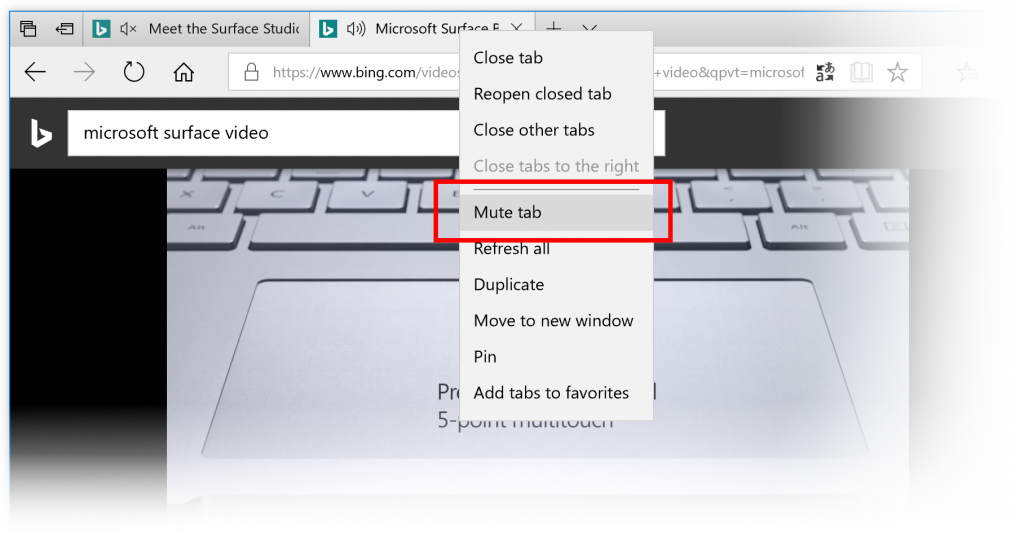




![WSATools: attualmente non disponibile [Agg.2 Disponibile] WSATools](https://windowsinsiders.com/wp-content/uploads/2021/11/WSATools-m-218x150.jpg)


![WSATools: attualmente non disponibile [Agg.2 Disponibile] WSATools](https://windowsinsiders.com/wp-content/uploads/2021/11/WSATools-m-100x70.jpg)

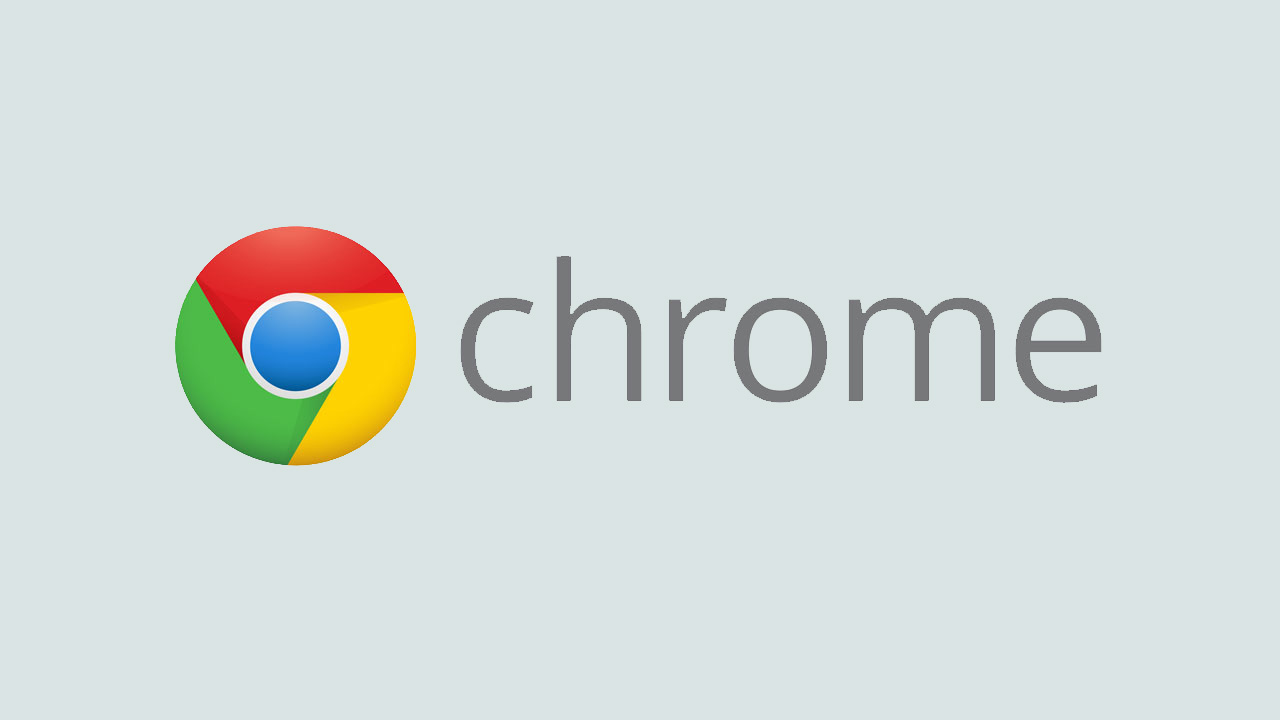

[…] tratta di Near Share, introdotta con la build 17035 rilasciata ai memebri del programma Insider e in arrivo pubblicamento con il prossimo major update: […]
Comments are closed.