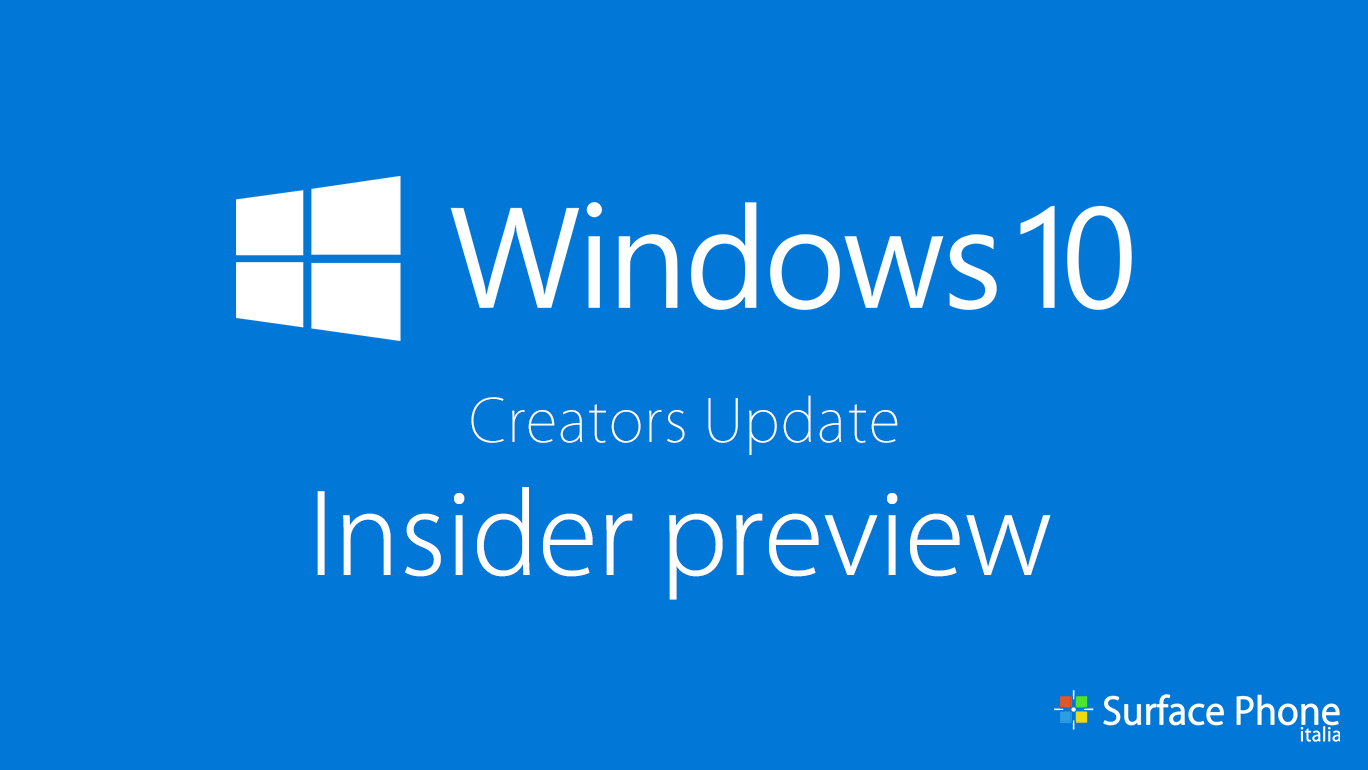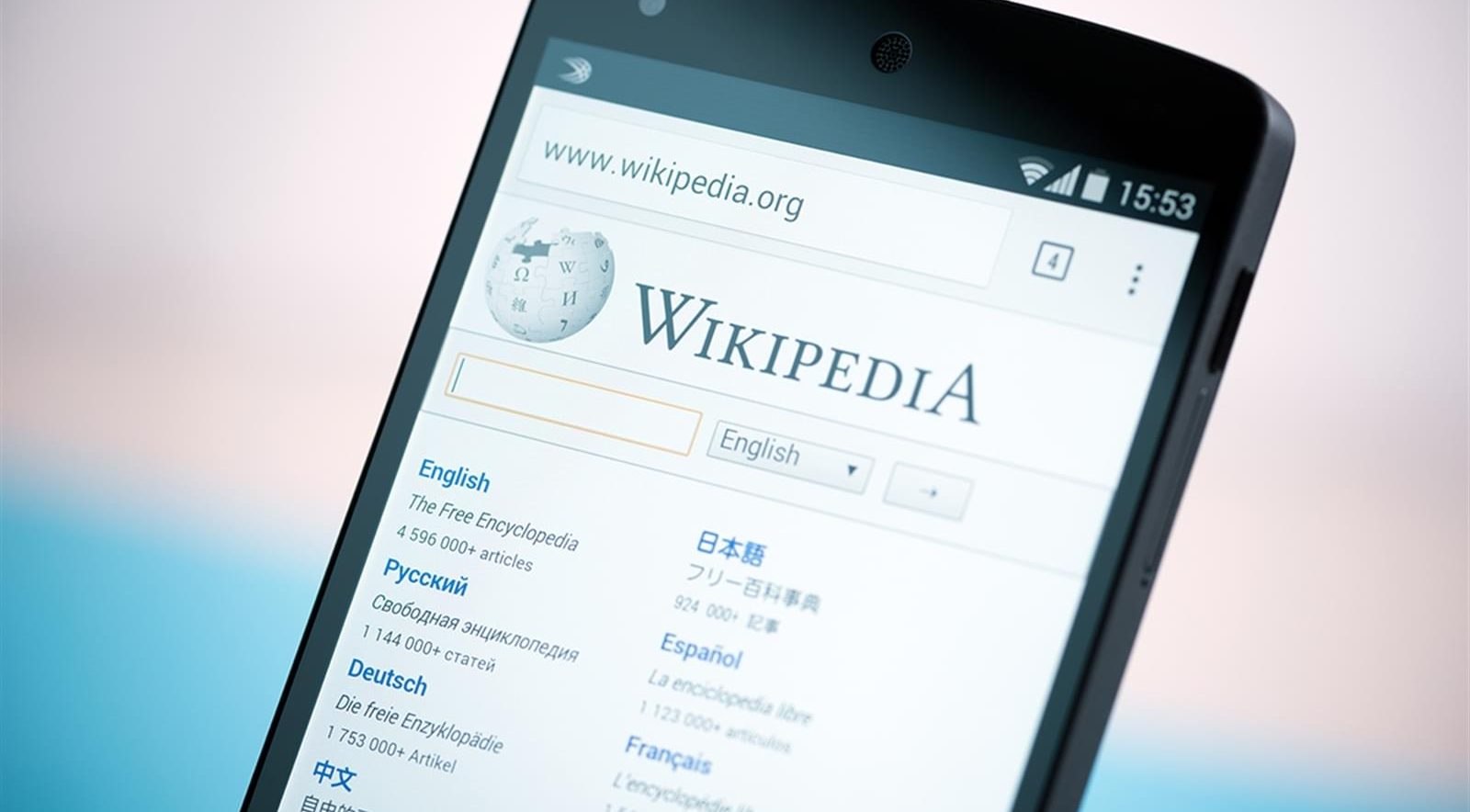Come ormai tutti voi saprete, Microsoft lancerà il primo grande aggiornamento di Windows 10 e Windows 10 mobile il 29 Luglio 2016, esattamente un anno dopo l’uscita ufficiale di Windows 10.
Tale aggiornamento, prende il nome di Anniversary Update, o anche Redstone 1, e la maggior parte delle novità introdotte in questa nuova versione, sono già state utilizzate e testate da tutti gli utenti iscritti al programma Insider. Tra queste novità, quelle che giocano senz’altro un ruolo fondamentale, sono gli aggiornamenti riguardanti il centro operativo e le notifiche.
Approposito di quanto detto infatti, Microsoft ha pubblicato da qualche ora, 4 consigli per ottenere il massimo dal nostro Centro Operativo. Eccole qui, prese direttamente dal blog ufficiale della Microsoft:
1. Sign in to Cortana with your Microsoft Account and set up some photo reminders (reminders which you can attach a photo to so that it shows up as part of the content when it triggers). In addition, navigate to Cortana’s notebook to set-up notifications for updates on your favorite news topics as well as final scores of the teams you follow. Do this by adding topics and teams and enabling the notifications check-box.
2. Download your favorite apps. Many of them already feature rich notifications, a few examples of these are: Flipboard, Skype UWP Preview, Facebook , LINE and many others!
3. Get web notifications from your favorite websites via Microsoft Edge. Open Microsoft Edge, visit a website that supports web notifications such as web.skype.com or web.groupme.com, sign-in, grant permission when prompted (only once), and as long as you don’t close the browser tab (it’s fine if tab is not in focus or not in foreground) you will get notifications directly in your Action Center
4. Get your phone’s notifications on your PC. Just make sure you are signed-in to Cortana on both devices with the same Microsoft Account, and you should start seeing your phone’s notifications mirrored onto your PC. It works for Android too, just download the latest Cortana app.
Per saperne di più, clicca qui.
Per restare sempre aggiornato sulle ultime novità iscriviti alle nostre notifiche istantanee e leggi i nostri articoli via RSS, oppure seguici su Facebook, Twitter e Google+!


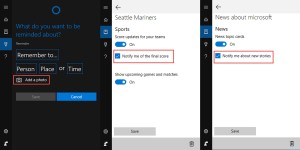
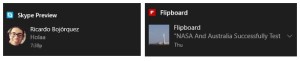
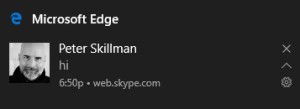
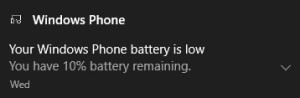

![WSATools: attualmente non disponibile [Agg.2 Disponibile] WSATools](https://windowsinsiders.com/wp-content/uploads/2021/11/WSATools-m-218x150.jpg)


![WSATools: attualmente non disponibile [Agg.2 Disponibile] WSATools](https://windowsinsiders.com/wp-content/uploads/2021/11/WSATools-m-100x70.jpg)