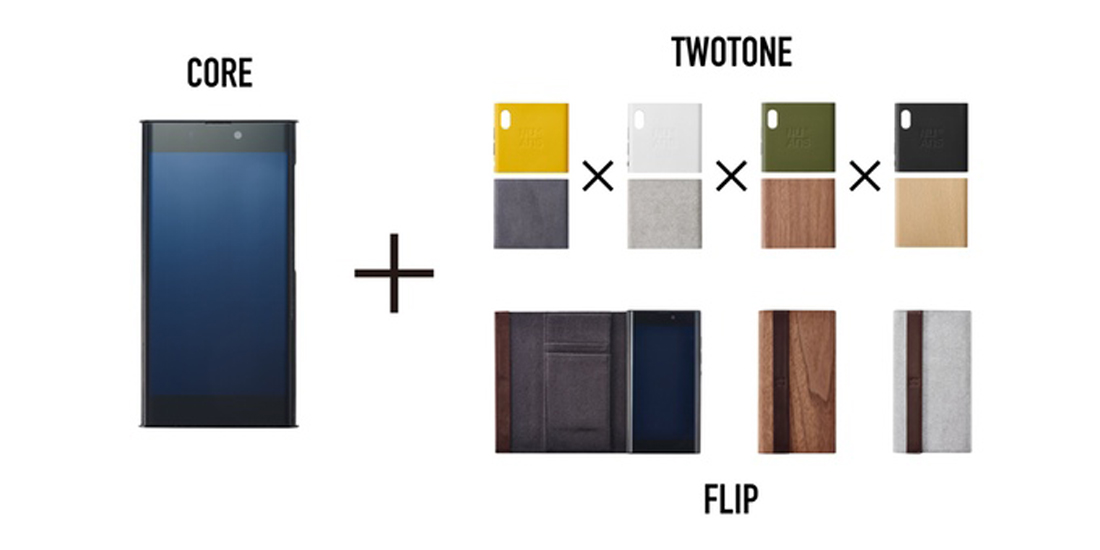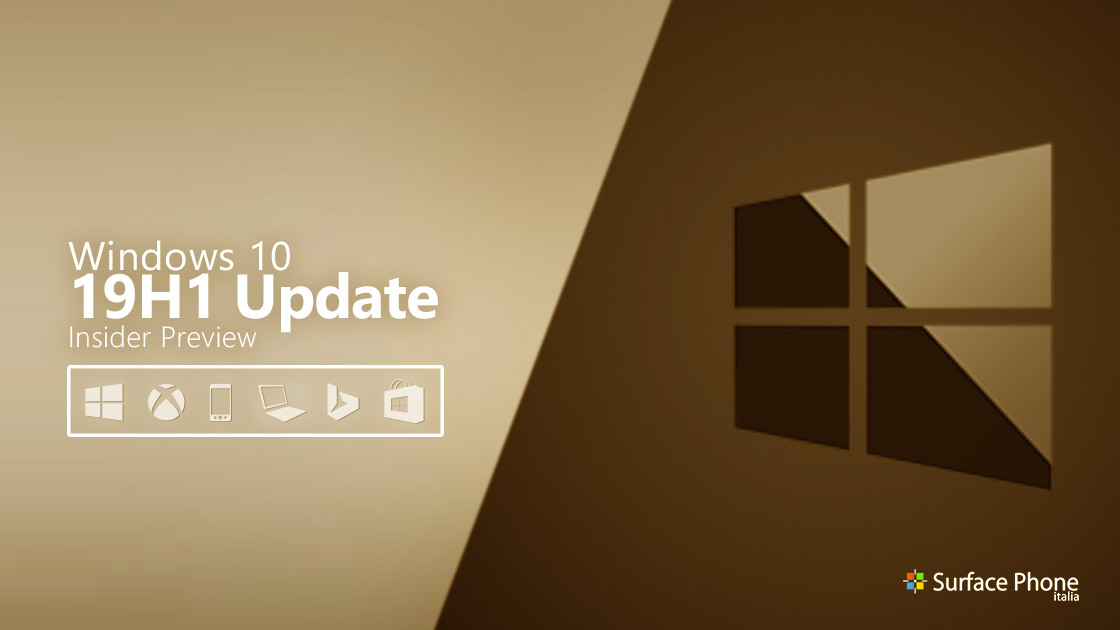
E’ da pochissimo disponibile al download la nuova build 18312 per tutti gli utenti Windows 10 19H1 che hanno scelto il ramo di distribuzione Fast o Skip Ahead.
Novità
Reserving disk space to keep Windows 10 up to date
In 19H1, we’re making a few changes to how Windows 10 manages disk space. Through reserved storage, some disk space will be set aside to be used by updates, apps, temporary files, and system caches. Our goal is to improve the day-to-day function of your PC by ensuring critical OS functions always have access to disk space. With reserved storage, updates, apps, temporary files, and caches are less likely to take away from valuable free space and should continue to operate as expected. Reserved storage will be introduced automatically on PCs that come with 19H1 pre-installed or on PCs where 19H1 was clean installed. For Windows Insiders who want to try this feature out right now – just run through this quest. After completing the quest, reserved storage will kick off with the next flight. (If you do the quest before installing Build 18312 – reserved storage should kick off for this flight.) For more details on reserved storage coming in 19H1, read this blog post here..
FLS Slot Limit Increase
As PCs get more powerful, musicians have created increasingly complex projects with more tracks, more instruments, and deeper effects chains. As a result, some of those musicians were running up against a FLS (Fiber Local Storage) slot allocation ceiling that prevented them from loading into their DAWs (Digital Audio Workstations) as many unique plugins as they’d like. This build greatly raises that per-process FLS slot allocation ceiling, allowing loading potentially thousands of unique plugins. Beyond musicians, this change will positively impact any application that dynamically loads hundreds or thousands of unique DLLs that have statically-linked Visual C++ runtimes, or otherwise allocate FLS slots.
Reset this PC UI Improvements
We added new UI for Reset this PC as part of Settings > Update & Security > Recovery. The new UI provides a more consistent experience across devices with different configurations and requires fewer clicks to complete.
Windows Subsystem for Linux Command Line Tool Improvements
We added new command line options to the WSL command line tool (wsl.exe) for easier WSL management and added functionality based on your feedback. Below is a summary of changes. You can read about more details in our release notes and on our command line blog.
- Consolidated command line options – The wsl command line tool now includes options to manage your WSL distros that are included in the wslconfig command line tool. We intend to only update the wsl tool with the latest management options moving forward.
- Import a distro for easy sideloading including to non-system drives – Use the “–import” option to imports a tar file as a new distribution. You can specify the distribution registry to the location of your choice including non-system drives.
- Export your WSL distribution for simpler environment management – Use the “—export” option to export a distribution to a tar file. Your distro will export to your default downloads location.
Fix di bug
- We fixed an issue where the Network shares page in File Explorer used black text in dark theme.
- We fixed an issue impacting Microsoft Edge reliability in the last few builds.
- We fixed an issue where USB printers may appear twice in Devices and Printers under Control Panel.
- We fixed an issue where the console would lose color when spawning a new Command Prompt.
- Following up on our work earlier this release to make the console scrollbar dark when dark theme is enabled, the title bar will also now bar dark (if you haven’t chosen in Settings to use your accent color in the title bar).
- We’re adding a group policy for disabling acrylic on the sign-in screen. This can be found in Group Policy Editor under Administrative Templates > System > Logon > “Show clear logon background”.
- We fixed an issue where custom desktop/Lock screen images deployed by a runtime provisioning package would be removed after Windows Update.
- We fixed an issue where the shadow behind a flyout might zoom in after the flyout appeared.
- We fixed an issue where, if enabled, the Windows Start Up Sound
might notwouldn’t play after turning on from shutdown or after updating. - We fixed an issue where the File Properties dialog wouldn’t show the full timestamp if “Conversational format” was selected for the Date Modified column in File Explorer.
- We fixed an issue where the hyperlink colors needed to be refined in Dark Mode in Sticky Notes if Insights were enabled.
- If you were experiencing Sticky Notes stuck on Loading with Build 18309, please check the Microsoft Store for Sticky Notes version 3.5.4.
Problemi Noti
- The Windows Security app may show an unknown status for the Virus & threat protection area, or not refresh properly. This may occur after upgrade, restart, or settings changes.
- Launching games that use anti-cheat software may trigger a bugcheck (GSOD).
- Clicking your account in Cortana Permissions doesn’t bringing up the UI to sign out from Cortana (if you were already signed in) for some users in this build.
- Creative X-Fi sound cards are not functioning properly. We are partnering with Creative to resolve this issue.
- When attempting to update this build some S Mode devices will download and restart, but fail the update.
- Night light functionality is impacted by a bug in this build. We’re working on a fix, and it will be included in an upcoming build.
- When you open Action Center the quick actions section may be missing.
- Clicking the network button on the sign-in screen doesn’t work.
- Some text in the Windows Security app may not currently be correct, or may be missing. This may impact the ability to use some features, such as filtering Protection history.
- Windows feature update may fail but show up as a successful update in Windows Update history page. If this happens you will see more than one successful install for the same update in the history page.
- Users may see a warning that their USB is currently in use when trying to eject it using File Explorer. To avoid this warning, close down all open File Explorer windows and eject USB media using the system tray by clicking on ‘Safely Remove Hardware and Eject Media’ and then selecting the drive to eject.
- When performing Reset this PC and selecting Keep my files on a device that has Reserved Storage enabled the user will need to initiate an extra reboot to ensure Reserved Storage is working again properly.
- There is an issue impacting a small number of users enrolled in Microsoft Intune where they may not receive policies. Those policies are not applied and left in “pending“ state on the server. The workaround is to go to Settings/Accounts/Access work or school and “Disconnect” your Azure AD account and then re-enroll.
- [ADDED] We’re investigating issues with Windows Sandbox not loading on PCs with multiple GPUs.
- [ADDED] In some cases, launching Centennial apps will cause a bindflt.sys bugcheck (GSOD).
- [ADDED 1/10]: Some Realtek SD card readers are not functioning properly. We are investigating the issue.
Per installare subito la nuova build, è sufficiente recarsi in Impostazioni > Aggiornamento e Sicurezza > Windows Update e cliccare sul pulsante “Verifica disponibilità aggiornamenti”.
ArrayPer restare sempre aggiornato sulle ultime novità scarica la nostra APP ufficiale oppure iscriviti alle nostre notifiche istantanee oppure seguici su Facebook, Twitter, Telegram e Instagram!



![WSATools: attualmente non disponibile [Agg.2 Disponibile] WSATools](https://windowsinsiders.com/wp-content/uploads/2021/11/WSATools-m-218x150.jpg)


![WSATools: attualmente non disponibile [Agg.2 Disponibile] WSATools](https://windowsinsiders.com/wp-content/uploads/2021/11/WSATools-m-100x70.jpg)