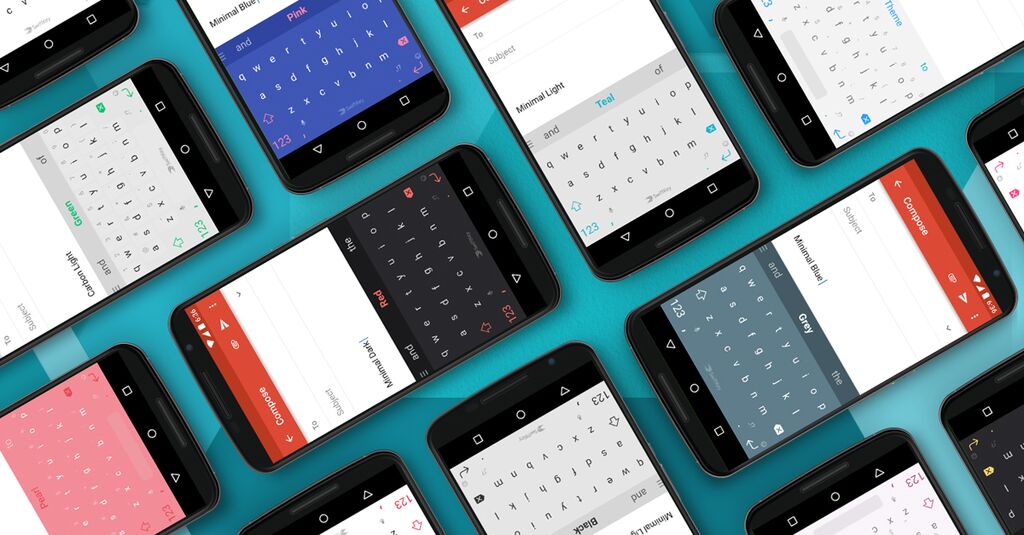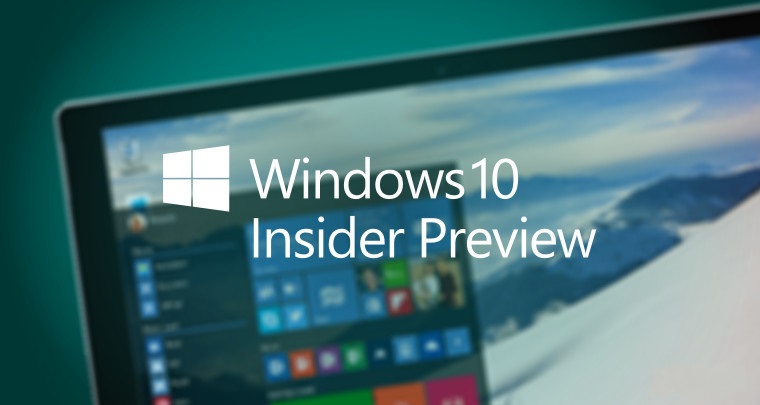
È da poco disponibile al download la build 21354 di Windows 10 per gli utenti Insider che hanno scelto il canale di distribuzione Dev!
Attention #WindowsInsiders in the Dev Channel, please be sure your laptops are open and in a locked position. We are taking off with Build 21354! Before taking off, be sure to review the blog post for important details. https://t.co/wvWZ8vb561#AreYouFlightingYet pic.twitter.com/vANI0LnLd3
— Windows Insider (@windowsinsider) April 7, 2021
Ramo CO_RELEASE
A partire da questa build il nome del ramo dal quale vengono rilasciate le build è cambiato in CO_RELEASE. Gli ingegneri di Microsoft lavorano su più rami e per dare priorità al lavoro che viene effettuato su uno specifico ramo può essere necessario spostare gli Insider tra i rami.
Novità in questa build
Nuove opzioni di personalizzazione per notizie e interessi sulla barra delle applicazioni
Grazie per il tuo continuo feedback per le notizie e gli interessi sulla barra delle applicazioni di Windows! Stiamo continuando a sviluppare l’esperienza sulla base dei vostri suggerimenti. Oggi, siamo lieti di annunciare una nuova serie di caratteristiche che stanno uscendo per personalizzare il feed in base ai tuoi interessi.
Ora, quando passi il mouse sul meteo sulla tua barra delle applicazioni, vedrai apparire un nuovo pulsante “Gestisci interessi” nella parte superiore della finestra. Questo pulsante si collega a una nuova esperienza di personalizzazione a pagina intera, dove è possibile scegliere gli argomenti che ti interessano. I nuovi utenti possono anche vedere una scheda di personalizzazione nel loro feed per aiutarli a iniziare.

Usa la casella di ricerca in cima alla pagina “I miei interessi” per cercare gli argomenti o gli editori che vuoi seguire. Puoi anche scoprire gli interessi sfogliando oltre una dozzina di categorie, tra cui diversi tipi di notizie, intrattenimento e argomenti sportivi. Quando selezioni un argomento da seguire, vedrai più storie su di esso nel tuo feed non appena saranno disponibili. Puoi gestire gli argomenti che stai seguendo selezionando “Interessi seguiti” nella navigazione a sinistra.

Siamo anche entusiasti di annunciare, “Tune your feed”, disponibile dalla navigazione a sinistra nella pagina “I miei interessi”. Questa esperienza rende facile esplorare e seguire gli editori del nostro ecosistema di partner e selezionare articoli di esempio che attirano il tuo interesse. Seleziona un paio di editori e storie per iniziare o scorri per vederne altre. Puoi vedere e gestire gli editori che stai seguendo cliccando su “Followed Publishers” nella navigazione a sinistra. Puoi anche sintonizzare il tuo feed ogni volta che vedi una storia. Clicca la “X” in alto a destra della scheda per rimuovere l’articolo e fornire un feedback: “Non sono interessato a questa storia”, “Non mi piace la fonte”, o “Segnala un problema”. Abbiamo perfezionato questa esperienza in base al feedback degli utenti, per darti un altro modo per mettere a punto il tuo feed in base alle tue preferenze.
Queste nuove esperienze di personalizzazione sono ora disponibili in diversi mercati, tra cui gli Stati Uniti, il Regno Unito, il Canada, l’India e l’Australia, con il rollout globale che continua. Non vediamo l’ora di sapere cosa ne pensi di queste nuove opzioni per personalizzare notizie e interessi!
Promemoria: Continuiamo a distribuire notizie e interessi ai Windows Insider, quindi non è ancora disponibile per tutti nel Dev Channel.
Miglioramenti alle impostazioni dello schermo
Disattivazione del controllo adattivo della luminosità dei contenuti (CABC): CABC aiuta a migliorare le prestazioni della batteria sui PC, ma con il compromesso di una minore qualità dell’immagine. Può risultare in distraenti cambiamenti di luminosità che interferiscono nelle esperienze in cui la qualità dell’immagine è di grande importanza, come per i professionisti creativi che cercano la precisione del colore. La possibilità di disattivare CABC è stata una caratteristica molto richiesta e gli utenti di Windows Insider possono ora disattivare CABC direttamente nelle impostazioni di visualizzazione tramite Impostazioni > Sistema > Display.

Nota: A seconda del tuo dispositivo, potresti vedere solo una (o entrambe) delle caselle di controllo viste sotto il cursore della luminosità qui sotto. Per scoprire se il tuo dispositivo ha il supporto CABC, puoi guardare il tuo pannello di controllo della GPU.
Certificazione HDR: Per far conoscere i display HDR di alta qualità ed educare i clienti, stiamo portando la certificazione HDR in Impostazioni > Sistema > Display sotto “Impostazioni avanzate del display” con le ultime build Insider Preview. Sotto questa pagina di impostazioni, verranno mostrate le certificazioni HDR di un display.
Questa funzione verrà implementata nel tempo e stiamo iniziando con alcuni modelli Dolby Vision e VESA DisplayHDR, quindi non allarmatevi se nelle impostazioni avanzate del display vedete che il vostro display non ha la certificazione HDR anche se è certificato.
Nuova pagina delle impostazioni della fotocamera
Siamo estremamente entusiasti di introdurre una nuova pagina di impostazioni della telecamera su cui abbiamo lavorato, dando agli utenti la possibilità di aggiungere/rimuovere telecamere e configurare le impostazioni di immagine predefinite di ciascuna di esse.

Questa pagina ti permette di gestire le telecamere attraverso l’app Impostazioni, sia che siano collegate direttamente al dispositivo (come una webcam) o che siano telecamere IP ONVIF sulla tua rete locale (per maggiori informazioni sul supporto ONVIF in Windows, vedi questo post del blog). Questa nuova pagina delle impostazioni si trova in Settings > Devices > Camera. Ogni telecamera ha un pulsante “Configura” che ti permette di apportare modifiche alla luminosità e al contrasto di default – permettendoti di sbarazzarti della fastidiosa retroilluminazione che mette sempre in ombra il tuo viso nelle tue videochiamate. A seconda delle caratteristiche supportate dalla tua fotocamera, puoi configurare la luminosità e il contrasto, abilitare Video HDR o Eye Contact, o correggere la rotazione della fotocamera.

Non vediamo l’ora di sentire il tuo feedback su questa nuova funzione. Prova il Configure default image settings for your camera Quest su Feedback Hub e poi mandaci il tuo feedback alla fine – ci piacerebbe sentire quali altre funzioni vorresti vedere, e se ti imbatti in qualche problema con il tuo specifico PC, fotocamera e/o app video.
Aggiornamenti app
MSPaint è ora aggiornato tramite il Microsoft Store:
![]()
MSPaint è ora aggiornabile tramite il Microsoft Store al di fuori dei principali aggiornamenti del sistema operativo. Ha anche una nuova icona ed è stato promosso dalla cartella Accessori di Windows al proprio posto nel menu Start.
Snipping Tool è ora aggiornabile tramite il Microsoft Store:
![]()
Snipping Tool è ora aggiornabile tramite il Microsoft Store al di fuori dei principali aggiornamenti del sistema operativo. È stato impacchettato insieme a Snip & Sketch in modo da poter fornire aggiornamenti per entrambi allo stesso tempo. È stato anche promosso fuori dalla cartella Accessori di Windows al proprio posto nel menu Start.
NOTA: Poiché stiamo combinando sia Snip & Sketch che Snipping Tool, gli Insider che precedentemente non avevano Snip & Sketch installato vedranno Snipping Tool rimosso dopo l’aggiornamento a questa build e dovranno andare ad installare Snip & Sketch dallo Store per riaverlo.
Organizzare tutti gli strumenti di amministrazione e di sistema sotto Strumenti di Windows:
Nella Build 21343, abbiamo annunciato di aver cambiato il nome della cartella Windows Administrative Tools in Start in Windows Tools come parte di uno sforzo per organizzare meglio tutti gli strumenti di amministrazione e di sistema in Windows 10. Nella Build 21354, stiamo continuando questo sforzo. Le cartelle Windows Accessories, Windows Administrative Tools, Windows PowerShell e Windows System sono state rimosse da Start e le app all’interno di queste cartelle sono ora accessibili tramite il punto di ingresso Windows Tools che indirizza all’elenco completo delle app in Esplora file. Tutte queste applicazioni appariranno ancora nella ricerca, saranno lanciate con qualsiasi metodo, potranno essere appuntate su Start o sulla barra delle applicazioni, e qualsiasi scorciatoia personalizzata nei percorsi delle cartelle rimarrà intatta. Inoltre, File Explorer è stato spostato nel proprio posto nel menu Start come parte di questo lavoro.
Fix di bug e miglioramenti generali
Fix di bug:
- [Gaming] We fixed an issue where certain games may crash, will not sync save data when a game is played on a different device, or will not save when a new game is installed.
- [File Explorer] We fixed an issue resulting in all folders pinned to Quick Access in File Explorer disappearing if you installed Build 21343. Please note that this fix prevents the issue from occurring going forward, it will not bring back the ones that were unpinned if you installed the impacted build previously.
- [File Explorer] We fixed an issue resulting in some Insiders experiencing that the entire folders section of Quick Access was missing after installing the previous flight.
- We fixed an issue impacting Search reliability in the previous flight.
- [News and interests] Fixed an issue where news and interests could occlude other content on the taskbar especially on smaller screens.
- We fixed an issue where the tooltip text for items in Start’s Power button menu wasn’t displaying correctly.
- We fixed an issue resulting in a crash if you entered WinPE and tried to enable Narrator using WIN + CTRL + Enter.
- We fixed an issue resulting in some Insiders experiencing a bug check with error SYSTEM_THREAD_EXCEPTION_NOT_HANDLED when rebooting or shutting down in the previous flight.
- We fixed an issue that could result in a bugcheck when starting WSL.
- We fixed an issue that could result in the Windows Update Settings page showing progress dots but never loading.
- We fixed an issue where navigating to Power and Sleep in Settings would crash Settings.
- We fixed the issue where a random toggle that didn’t do anything was appearing under Settings > Personalization > Lock screen.
- We fixed an error resulting in some Insiders recently seeing an error when trying to add a password to a local account that was created without a password.
- We fixed an issue where if you opened the Pinyin IME settings via Search, the Settings page would be unexpectedly blank.
- We fixed an issue that could result in your desktop background going black after snapping an app to the side of your screen.
- We fixed an issue where some of the text in Snipping Tool wasn’t displaying correctly.
- We fixed an issue causing the Handwriting Input Panel to not work for pen input on ARM64 PCs.
- We fixed an issue impacting clipboard history reliability.
- We fixed an issue resulting in characters being duplicated in certain apps when typing with the Korean IME.
- We fixed an issue resulting in not being able to insert composition strings when typing with an IME after copying and pasting a text box in PowerPoint.
- We fixed an issue resulting in key events being lost when renaming files in File Explorer while typing with an IME.
- We fixed an issue where when typing with the Japanese or Chinese IMEs in certain apps that have their own UI for IME candidates, the IME candidates were not displayed in the app’s UI.
- The fix we mentioned in Build 21327 to address an issue where a toggled key on the touch keyboard had the wrong background color is now rolling out to all Insiders in the Dev Channel.
- We fixed an issue causing an increase in login time in the previous flight.
- We fixed an issue resulting in some Insiders finding that boot time was longer in the previous flighting.
- We fixed an issue resulting in the network button on the login screen not working and potentially crashing.
- We fixed an issue causing some logins to hang on a black screen. If you continue to see a similar problem, please file a new feedback in Feedback Hub.
- We fixed an issue that could result in freezes when watching videos in Chromium-based browsers in recent Dev Channel builds.
Miglioramenti generali:
- [News and interests] As mentioned previously, we have enabled the ability to deselect “Open on hover” in the “News and interests” taskbar options. This is based on your feedback.
- The default path to access Linux files from Windows using the Windows Subsystem for Linux has been changed from `\\wsl\\` to `\\wsl.localhost\\` to improve performance and reliability. You will still be able to access Linux files using `\\wsl$\\`.
- Under Settings > Update & Security > Change active hours, you will find the toggle turned on for “Automatically adjust active hours for this device based on activity”, if you have never adjusted this feature. We are starting a roll out a change for Insiders that makes this setting on by default. With this setting turned on, Windows Update will be able to schedule automatic restarts when you are typically not using your device more accurately.
- As of the latest versions of Microsoft Edge, all pinned sites (regardless of what version you were using when you pinned them), should now use the taskbar behavior described here without you first having to unpin and re-pin the site.
- On ARM64 devices, you can now toggle compatibility settings for x64 applications.
- Under Settings > Personalization > Device usage, you can select all the ways you plan to use your device to get customized suggestions for tips, tools, and services.
Problemi noti
- We’re looking into reports of the update process hanging for extended periods of time when attempting to install a new build.
- [News and interests] Pressing ESC key to dismiss an opened context menu in the flyout dismisses the whole flyout instead.
- [News and interests] Sometimes the news and interests flyout cannot be dismissed with pen.
- [ARM64] Insiders who installed the preview version of the Qualcomm Adreno graphics driver on the Surface Pro X may experience reduced brightness of the display. This issue is fixed with an updated version of the preview graphics driver at https://aka.ms/x64previewdriverprox. If you are experiencing this issue, please see the feedback collection for more information.
- We’re investigating an issue where elements of Search (including the search box in File Explorer) are no longer displaying correctly in dark theme.
- We’re working on a fix for an issue introduced in the previous flight impacting WSUS users where the “Check online for updates from Microsoft Update” option is greyed out. If you are impacted, you can run the following command from an elevated Command Prompt to set the reg key so that scan will check Microsoft servers:
reg add “HKLM\Software\Microsoft\WindowsUpdate\UX\Settings” /f /v ScanMicrosoftOnly /t REG_DWORD /d 0x01
Then click the regular “Check for updates” button in Windows Update Settings. Please note, if the scan needs to be done repeatedly the reg key will need to be re-added each time, as scanning reads and erases the key.
- Due to an issue with migrating the shortcuts into the new Windows Tools location, This PC shows up with the display name “computer.” We already have a bug fix on the way to address this issue.
- Some non-administrative apps, such as 3D Viewer and Print 3D, that were previously in the Windows Accessories folder are now in Windows Tools. These app shortcuts will be moved back into Start with an upcoming bug fix. They are still searchable and accessible via Windows Tools in the meantime.
- The Windows Camera App currently does not respect the default brightness setting set via the new Camera Settings page.
- Some cameras currently may not support adjustment in the Camera Settings App when the camera is also in use by another app.
- Accessing the virtual GPU is broken for Windows and Linux guests, adding a vGPU to a VM will have no effect and the VM will continue running with software rendering.
- [ADDED] Theme-aware splash screens have disappeared in this build. A fix is coming to re-enable this in a future flight.
Per installare subito la nuova build, è sufficiente recarsi in Impostazioni > Aggiornamento e Sicurezza > Windows Update e cliccare sul pulsante “Verifica disponibilità aggiornamenti”.
ArrayPer restare sempre aggiornato sulle ultime novità scarica la nostra APP ufficiale oppure iscriviti alle nostre notifiche istantanee oppure seguici su Facebook, Twitter, Telegram e Instagram!


![WSATools: attualmente non disponibile [Agg.2 Disponibile] WSATools](https://windowsinsiders.com/wp-content/uploads/2021/11/WSATools-m-218x150.jpg)


![WSATools: attualmente non disponibile [Agg.2 Disponibile] WSATools](https://windowsinsiders.com/wp-content/uploads/2021/11/WSATools-m-100x70.jpg)