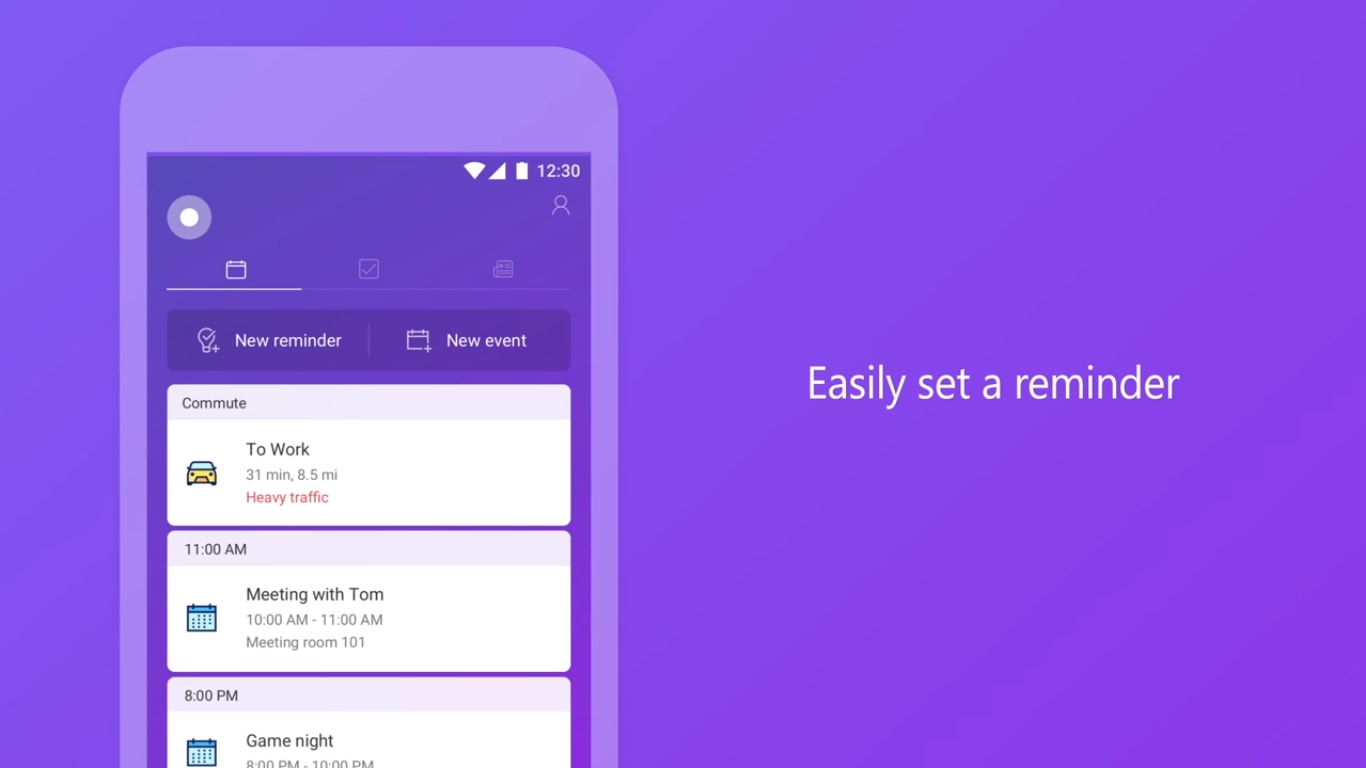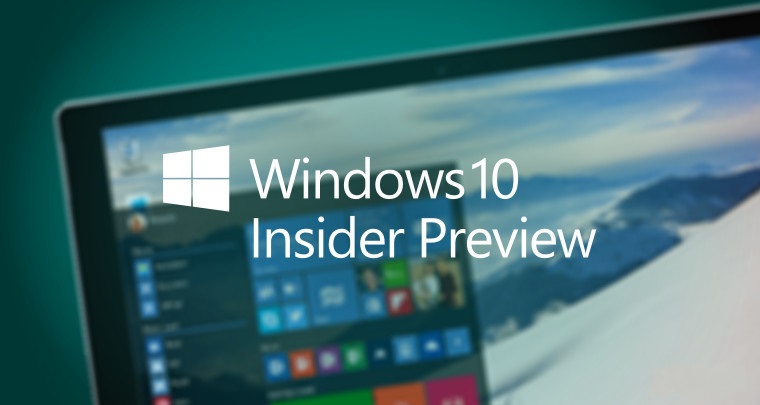
È da poco disponibile al download la build 21364 di Windows 10 per gli utenti Insider che hanno scelto il canale di distribuzione Dev!
Novità in questa build
Eseguire le applicazioni GUI di Linux direttamente su Windows utilizzando la prima anteprima del supporto delle applicazioni GUI sul Windows Subsystem for Linux (WSL)
Il sottosistema Windows per Linux ora include una prima anteprima del supporto per le applicazioni GUI! Questo significa che ora puoi eseguire i tuoi editor, strumenti e applicazioni GUI preferiti per sviluppare, testare, costruire ed eseguire le tue applicazioni Linux! Guarda il video qui sotto per una dimostrazione:
Per maggiori informazioni su questo cambiamento si prega di visualizzare questo post sul blog.
Task Manager supporta la classificazione dei processi di Microsoft Edge
Abbiamo collaborato con il team di Microsoft Edge per supportare la classificazione dei processi in Task Manager. Questo vi aiuterà a identificare il consumo di risorse in Microsoft Edge. La classificazione è suddivisa in diversi componenti come schede, processi del browser (Browser, Processo GPU, Crashpad), plugin di utilità (Utility: Estensioni di servizio audio), lavoratori dedicati e di servizio ecc. Dispone anche di icone separate per ogni processo per aiutarti a identificarli, compresa l’icona fav per il sito web. Vai a questo post sul blog di Microsoft Edge per un elenco di miglioramenti dettagliati.

NOTA: Questa funzione è disponibile per i Windows Insider che stanno eseguendo le ultime build di Microsoft Edge Canary o Dev. Gli Insider possono scaricare l’ultima versione qui. Questa funzione è anche in fase di roll out per un sottoinsieme di Insider nel Dev Channel in un primo momento, per aiutarci a identificare rapidamente i problemi che possono avere un impatto sulle prestazioni e l’affidabilità. Siate certi che saranno gradualmente distribuiti a tutti nel Dev Channel.
Modalità Eco in Task Manager
Task Manager ha una nuova caratteristica sperimentale in questa build chiamata “Modalità Eco” che fornisce agli utenti un’opzione per limitare le risorse dei processi. Aiuterà anche a identificare le app che sono già in esecuzione in modalità Eco. Questa funzione è utile quando si nota un’app che consuma molte risorse e si desidera limitare il suo consumo in modo che il sistema dia la priorità ad altre app, il che porterà ad una maggiore reattività in primo piano e ad una migliore efficienza energetica.

Ecco come abilitare la modalità Eco per qualsiasi processo:
- Aprire Task Manager.
- Clicca sulla scheda Processi.
- Clicca con il tasto destro su un processo figlio o su un processo individuale.
- Clicca su “Modalità Eco” nel menu contestuale per applicare lo strozzamento.
- La colonna di stato nella scheda Processi dovrebbe mostrare la modalità Eco per il processo.
Questo stesso processo funziona anche nella scheda Dettagli.
Se “Eco mode” è in grigio, allora si tratta di un processo genitore/gruppo. Puoi espandere l’albero dei processi per applicare la modalità Eco su uno dei suoi processi figli.
E se Microsoft Edge (o Chrome) mostra la “modalità Eco” come abilitata ma non l’hai applicata, questo è dovuto al fatto che sia Microsoft Edge che Chrome stanno sperimentando l’abbassamento della priorità di base e l’applicazione di API di efficienza energetica per migliorare le prestazioni che è simile a ciò che Task Manager sta facendo per identificare le app efficienti “Eco”. Potresti vedere altre app con la “modalità Eco” se si adattano a tecniche simili per migliorare le prestazioni.
Puoi inviare un feedback su queste recenti modifiche di Task Manager in Feedback Hub sotto Ambiente desktop > Task Manager.
NOTA: Questa funzione è in fase di roll out per un sottoinsieme di Insider nel Dev Channel in un primo momento, per aiutarci a identificare rapidamente i problemi che possono avere un impatto sulle prestazioni e l’affidabilità. Siate certi che saranno gradualmente distribuiti a tutti nel Dev Channel.
Tastiera giapponese a 50 tasti
Siamo entusiasti di introdurre un nuovo layout di tastiera touch per il giapponese, la tastiera 50-on touch. La tastiera tattile 50-on è un layout popolare ampiamente utilizzato per i dispositivi Kiosk in Giappone. Ti permette di inserire testi giapponesi in modo intuitivo senza sapere come comporre i caratteri Hiragana.

Puoi passare al layout 50-on da [⚙] > [50-on]. Fornisce anche visualizzazioni dell’alfabeto e dei simboli progettate appositamente per il layout. Potresti notare alcuni problemi noti in cui l’inserimento di uno spazio a tutta larghezza usando il tasto Shift non funziona e la digitazione di alcuni caratteri mostra candidati al suggerimento confusi. Stiamo lavorando attivamente per risolverli. Grazie per la vostra pazienza. Non vediamo l’ora di ricevere il tuo feedback tramite il menu [Lascia un feedback]!

Fix di bug e miglioramenti generali
Fix di bug:
- We fixed an issue causing some USB attached printers to no longer work after upgrading to Build 21354 and higher.
- Theme-aware splash screens are now visible again in this build.
- We fixed an explorer.exe crash impacting Insiders in the last few builds.
- We fixed an issue resulting in the About page in Settings appearing blank sometimes.
- We fixed an issue resulting in some corrupted characters across Settings in the previous build, for example in the “These folders won’t be indexed” text on the Searching Windows page.
- We fixed an issue that could result in the Windows Update status in the Settings header not being correct.
- We fixed an issue where the “Manage Disks and Volumes” page in Settings was incorrectly displaying HDDs as SSDs.
- We fixed an issue where chkdsk was sometimes not calculating elapsed time correctly.
- We fixed an issue where some of the text in the UAC dialog wasn’t displaying correctly.
- We fixed an issue with where the recent changes to the default spacing in File Explorer, the icon in the address bar was a little too close to the side.
- We fixed an issue resulting in the New Text Document button in File Explorer’s ribbon not working.
- We fixed an issue where File Explorer was unexpectedly not pinned for some Insiders after resetting or clean installing their PC in recent builds.
- We fixed an issue where the battery icon in the taskbar looked like it was at 90% when it was actually at 100% at some scaling.
- We fixed an issue impacting Windows Hello reliability in recent flights.
- We fixed an issue where Windows Firewall was unexpectedly giving an error recently when updating existing rules to Block.
- We fixed an issue where sihost.exe would crash sometimes when trying to use the Share option when right clicking an app in Start.
- We fixed an issue impacting Search reliability for some Insiders in the last two builds. Please let us know if you continue experiencing crashes after upgrading, as it may be a different underlying root cause.
- We fixed an issue resulting in some Insiders seeing a CRITICAL PROCESS DIED bug check in recent builds.
- We fixed an issue that could result in freezing in certain games recently when bringing up overlays when HDR was enabled.
- We fixed an issue where certain images expectedly wouldn’t appear in your clipboard history after copying them from a webpage using Microsoft Edge.
- We fixed an issue where elements of the Japanese IME candidate window may get truncated when using a text scaling of 200%.
- We fixed an issue where after using the gesture on the touch keyboard’s space bar to move your cursor, the Shift and CTRL key displayed states may become out of sync with the actual state.
- We fixed an issue that was preventing x64 apps on ARM64 like Cyberlink PhotoDirector from detecting the presence of the C++ redistributables.
- We fixed and issue preventing split screen mode for Auto HDR from working.
- We added support for x64 out of process shell extensions on ARM64.
- 3D Viewer and Print 3D app shortcuts have been moved back into Start.
Miglioramenti generali:
- Based on feedback, we’re updating the notification that used to say “We need to fix your account (most likely your password changed)”, to be more representative of what it’s for, and now say “Select here to sign in to your account to continue using apps between this device and your other devices.”
- When you turn on or off night light manually, for example via the Action Center, night light will now turn on immediately rather than slowly transition.
Problemi noti
- We’re looking into reports of the update process hanging for extended periods of time when attempting to install a new build.
- [News and interests] Pressing ESC key to dismiss an opened context menu in the flyout dismisses the whole flyout instead.
- [News and interests] Sometimes the news and interests flyout cannot be dismissed with pen.
- We’re investigating an issue where elements of Search (including the search box in File Explorer) are no longer displaying correctly in dark theme.
- The Windows Camera App currently does not respect the default brightness setting set via the new Camera Settings page.
- We’re working on a fix resulting in WSL users finding that File Explorer launch performance regressed after upgrading to Build 21354 and higher.
Per installare subito la nuova build, è sufficiente recarsi in Impostazioni > Aggiornamento e Sicurezza > Windows Update e cliccare sul pulsante “Verifica disponibilità aggiornamenti”.
ArrayPer restare sempre aggiornato sulle ultime novità scarica la nostra APP ufficiale oppure iscriviti alle nostre notifiche istantanee oppure seguici su Facebook, Twitter, Telegram e Instagram!


![WSATools: attualmente non disponibile [Agg.2 Disponibile] WSATools](https://windowsinsiders.com/wp-content/uploads/2021/11/WSATools-m-218x150.jpg)


![WSATools: attualmente non disponibile [Agg.2 Disponibile] WSATools](https://windowsinsiders.com/wp-content/uploads/2021/11/WSATools-m-100x70.jpg)