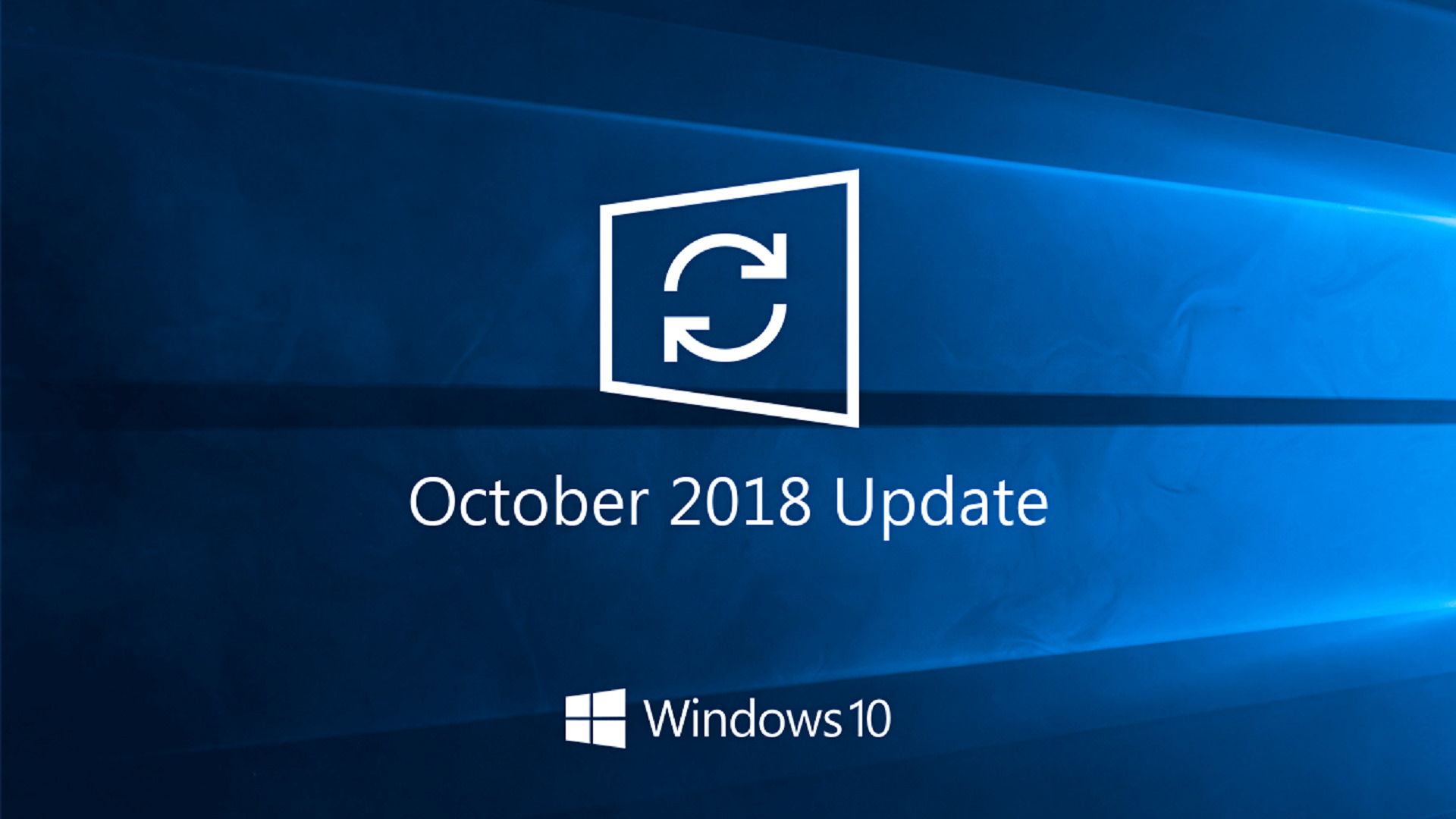
Ieri sera, Microsoft ha rilasciato un nuovo aggiornamento cumulativo per gli utenti con a bordo Windows 10 October 2018 Update: si tratta della build 17763.475.
Changelog
- Allows the built-in Administrator account to run Microsoft Office setup after downloading the installer in Microsoft Edge.
- Addresses an issue that causes Internet Explorer Automation to fail in certain instances.
- Addresses an issue that may prevent Custom URI Schemes for Application Protocol handlers from starting the corresponding application for local intranet and trusted sites on Internet Explorer.
- Addresses an issue that prevents certain apps from launching when you set folder redirection for the Roaming AppData folder to a network path.
- Addresses an issue in Gdi32full.dll that causes an application to stop responding.
- Addresses an issue that may cause the UI to stop responding for several seconds when scrolling in windows that have many child windows.
- Addresses an issue that may cause a touch screen to stop working after restart.
- Enables a touch keyboard to support new Japanese Era characters. For more information, see KB4469068.
- Addresses an issue that causes ShellExperienceHost.exe to stop working when the start date for the Japanese Era is not on the first day of the month. For more information, see KB4469068.
- Addresses an issue that prevents the CALDATETIME structure from handling more than four Japanese Eras. For more information, see KB4469068.
- Updates the NLS registry to support the new Japanese Era. For more information, see KB4469068.
- Addresses an issue that causes the DateTimePicker to display the date incorrectly in the Japanese date format. For more information, see KB4469068.
- Addresses an issue that causes the Date and Time Settings control to cache old Eras and prevents the control from refreshing when the time enters the new Japanese Era. For more information, see KB4469068.
- Updates fonts to support the new Japanese Era. For more information, see KB4469068.
- Addresses an issue that prevents an input method editor (IME) from supporting the new Japanese Era character. For more information, see KB4469068.
- Addresses an issue that causes the Clock and Calendar flyout control to display the day of the week incorrectly mapped to a date in the month of the new Japanese Era. For more information, see KB4469068.
- Adds alternative fonts for the new Japanese Era fonts. For more information, see KB4469068.
- Enables Text-To-Speech (TTS) functionality to support new Japanese Era characters. For more information, see KB4469068.
- Allows existing devices that are managed by Configuration Manager to be enrolled in Microsoft Intune using Co-management without any user interaction. It does not require an active user to be logged in, and there are no Multi Factor Authentication (MFA) prompts. This update also allows the Co-managed mobile device management (MDM) enrollment to use the device credential it received when the device is enabled to join Hybrid Azure Active Directory (AADJ).
- Improves access to detailed troubleshooting and diagnostic logs from managed devices, such as business PCs, when using a PC cloud management service. PC cloud management services include Microsoft Intune or other Mobile Device Management (MDM) providers for Windows.
- Addresses an issue that may allow a user to continue logging on to an account using a smart card after disabling the account.
- Addresses an issue that prevents access to enterprise resources when using Kerberos with Windows Hello for Business (WHfB) credentials. This causes users to receive multiple prompts to provide their credentials.
- Addresses an issue that occasionally causes a PostScript printer to use the wrong font.
- Addresses an issue that causes Lightweight Directory Access Protocol (LDAP) client applications to stop responding for at least 30 seconds when many LDAP queries are requested through multiple connections. This occurs because of a race condition in wldap32.dll. You must install this update on the LDAP client that calls wldap32.dll.
- Addresses an issue that causes a roaming profile user to lose customized Start menu settings after upgrading the operating system (OS). After installing this update, administrators must enable the UseProfilePathMinorExtensionVersion registry setting described in KB4493782 for roaming user profiles (RUP). This key allows you to create a new RUP for an upgraded OS and prevents the loss of a custom Startmenu. The RUP must be stored locally, and you must restart the device to enable the feature.
- Addresses an issue that causes connection requests to the Remote Desktop Session Host (RDSH) servers in the deployment to fail. This issue occurs because of a deadlock in the Connection Broker.
- Addresses an issue that may prevent Cluster Aware Update from restarting nodes when a cluster’s credentials are reset. Cluster Aware Update must restart nodes after installing an update. The error is the following:
”Failed to restart “NODENAME”: (ClusterUpdateException) Failed to restart “NODENAME”: (Win32Exception) The user name or password is incorrect.”
- Addresses a gradual memory leak in LSASS.exe on systems that have cached logon enabled. This issue mainly affects servers that process many interactive logon requests, such as web servers.
- Addresses an issue that may cause a Lightweight Directory Access Protocol (LDAP) query to return incorrect results. This occurs if a filter clause contains an attribute that has a syntax of Large Integer type and the filter uses the rule, LDAP_MATCHING_RULE_BIT_AND. For example, a simple filter, such as “msExchRoleAssignmentFlags:1.2.840.113556.1.4.803:=51539607552” may return no matches when it should.
- Addresses an issue that prevents Print Workflow Applications from launching for Point and Print.
- Addresses an issue that may prevent Universal Windows Platform (UWP) apps from receiving keyboard input when its user interface thread becomes too busy. This issue occurs when the UWP app has an embedded WebView control.
Il nuovo aggiornamento cumulativo è numerato KB4495667 e per installarlo è sufficiente recarsi in Impostazioni > Aggiornamento e Sicurezza > Windows Update e cliccare sul pulsante “Verifica disponibilità aggiornamenti“.
ArrayPer restare sempre aggiornato sulle ultime novità scarica la nostra APP ufficiale oppure iscriviti alle nostre notifiche istantanee oppure seguici su Facebook, Twitter, Telegram e Instagram!


![WSATools: attualmente non disponibile [Agg.2 Disponibile] WSATools](https://windowsinsiders.com/wp-content/uploads/2021/11/WSATools-m-218x150.jpg)


![WSATools: attualmente non disponibile [Agg.2 Disponibile] WSATools](https://windowsinsiders.com/wp-content/uploads/2021/11/WSATools-m-100x70.jpg)

![Surface Book 2 e Surface Pro 4: disponibile aggiornamento firmware [AGG.1 Bloccato] aggiornamento firmware surface - surface phone italia](https://windowsinsiders.com/wp-content/uploads/2018/05/aggiornamento-firmware-surface-surface-phone-italia.jpg)
