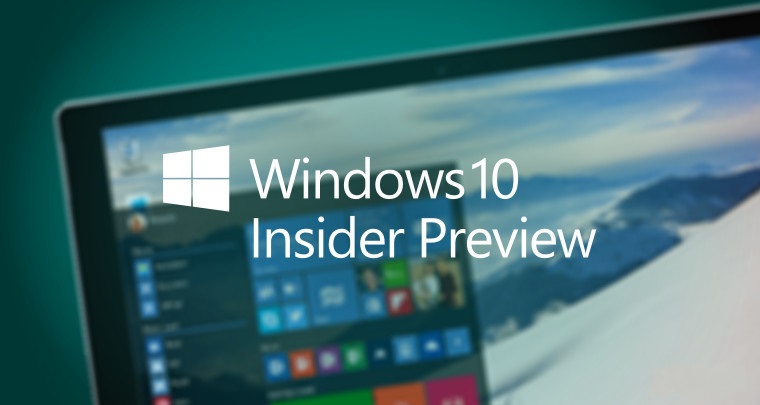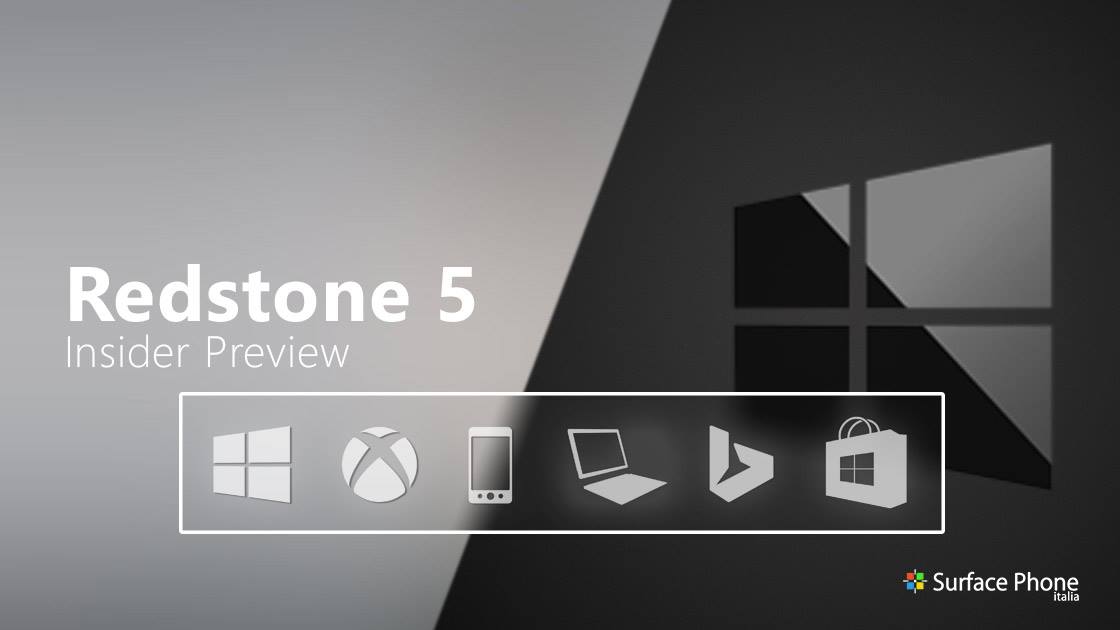
E’ da pochissimo disponibile al download la nuova build 17741 per tutti gli utenti Windows 10 Redstone 5 appartenenti al ramo di distribuzione Fast.
Novità
An easier way to get to Your Phone app
Android phone users, check it out and keep the feedback coming. Your Phone app is intended for Windows insiders, we brought it first to you because we need you to help us test and perfect this app! Build 17723+ is highly recommended for the best experience. Your Phone app is also live for Insiders who are in Skip Ahead running 19H1 builds.
Coming today for Build 17741, we’ve added a new entry point to Your Phone app. Notice a desktop pin? It’ll take you directly to Your Phone app – for quicker access to your phone’s content. Or go through the all apps list in Start Menu, or Windows key and search for Your Phone app. You pick how you get there, just get there.
Link your mobile phone to your PC through Your Phone app. Open Your Phone app and follow the setup flow. You will receive an app from Microsoft which you must download to your mobile phone and follow the setup prompts. Android 7.0 and above are compatible with Your Phone app. For PCs tied to the China region, Your Phone app services will be enabled in the future.
Fix di bug
- We’ve updated the Emoji Panel to now support search and tooltips for the Emoji 11 emoji that were added recently. These keywords will also populate text predictions when typing with the touch keyboard.
- We fixed an issue where the taskbar flyouts (network, volume, etc) no longer had an acrylic background in recent builds.
- We fixed an issue affecting certain apps where after quitting the app from its systray icon, the next time the app launched it would only display its systray icon (and not the corresponding open app window).
- We fixed an issue in recent builds resulting in Spotlight taking an unusually long time to switch pictures after selecting “Not a fan” from under “Like what you see?”
- We’re updating the image size limit for clipboard history (WIN + V) from 1MB to 4MB to accommodate the potential size of full screen screenshots taken on a high-DPI devices.
- We fixed an issue where if you opened Cortana and then clicked the Notebook icon before starting your search, then window would end up truncated.
- We fixed an issue where if Action Center was already open, Narrator wouldn’t announce incoming notifications.
- We fixed an issue resulting in autoplay notifications not appearing recently until you pressed WIN.
- We fixed an issue where if you received a toast, manually dismissed it, and immediately received another toast, you would hear the second toast ding but not appear.
- We fixed an issue where if Settings was open to “Bluetooth & Other Devices” and then minimized to the taskbar, when you tried to resume the app Settings would crash.
- We fixed an issue from recent builds where the first time you manually selected the date in Date & Time Settings, it would revert to Jan 1st.
- We fixed an issue resulting in the Min/Max buttons in the Microsoft Store app frame overlapping the app content if it was open when switching from tablet mode into desktop mode.
- We fixed an issue from recent builds resulting in share target windows (aka the app you select when prompted from the Share UI) not closing when you pressed Alt+F4 or the X.
- We fixed an issue resulting in IMEs not being able to type East Asian characters into forms in Microsoft Edge.
- We’ve made some adjustments to improve the amount of CPU that cdpusersvc uses.
Problemi Noti
- Your PC will bugcheck (GSOD) when deleting a local folder that is synced to OneDrive.
- When you use the Ease of Access Make Text bigger setting, you might see text clipping issues, or find that text is not increasing in size everywhere.
- Narrator sometimes does not read in the Settings app when you navigate using Tab and arrow keys. Try switching to Narrator Scan mode temporarily. And when you turn Scan mode off again, Narrator will now read when you navigate using Tab and arrows key. Alternatively, you can restart Narrator to work around this issue.
- After setting up a Windows Mixed Reality headset for the first time on this build with motion controllers, the controllers may need to be re-paired a second time before appearing in the headset.
Per installare subito la nuova build, è sufficiente andare nelle Impostazioni di Sistema > Aggiornamento e Sicurezza > Windows Update e cliccare sul pulsante “Verifica disponibilità aggiornamenti”.
ArrayPer restare sempre aggiornato sulle ultime novità scarica la nostra APP ufficiale oppure iscriviti alle nostre notifiche istantanee oppure seguici su Facebook, Twitter, Telegram e Instagram!


![WSATools: attualmente non disponibile [Agg.2 Disponibile] WSATools](https://windowsinsiders.com/wp-content/uploads/2021/11/WSATools-m-218x150.jpg)


![WSATools: attualmente non disponibile [Agg.2 Disponibile] WSATools](https://windowsinsiders.com/wp-content/uploads/2021/11/WSATools-m-100x70.jpg)