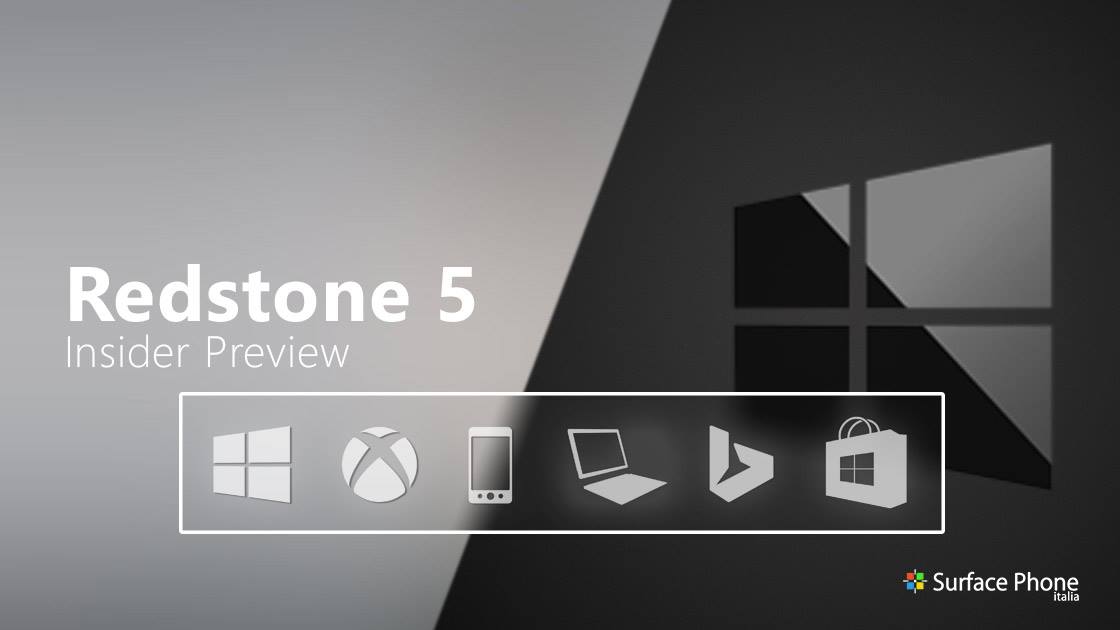
[Aggiornamento1 03/07/2018] La build 17692 di Windows 10 Redstone 5 è ora disponibile nel canale slow del programma Insider.
Articolo originale,
E’ da pochissimo disponibile al download la nuova build 17692 per tutti gli utenti Windows 10 Redstone 5 appartenenti al ramo di distribuzione Fast o Skip Ahead del programma Insider.
Novità
SwiftKey intelligence comes to Windows
SwiftKey gives you more accurate autocorrections and predictions by learning your writing style – including the words, phrases and emoji that matter to you. It’s available for Android and iOS, and starting with today’s build SwiftKey will now power the typing experience on Windows when using the touch keyboard to write in English (United States), English (United Kingdom), French (France), German (Germany), Italian (Italy), Spanish (Spain), Portuguese (Brazil), or Russian.
Please take a moment to try typing and shapewriting on the touch keyboard in this build and let us know what you think
Microsoft Edge improvements
Control whether media can play automatically: One common piece of Insider feedback for Microsoft Edge is that you want more control over autoplay videos. In this build, we’ve added a new setting in Microsoft Edge to allow you to control whether sites can autoplay media.
You can find an early preview of this setting under “Advanced Settings,” “Allow sites to automatically play media.” We’ll be improving these options and adding additional controls in upcoming flights and in response to your feedback, so stay tuned!
WebDriver improvements: Beginning with this build, we’re making it easier than ever to automate testing in Microsoft Edge using WebDriver. First, we’ve made WebDriver a Windows Feature on Demand, so you no longer need to match the build/branch/flavor manually when installing WebDriver. When you take new Windows 10 updates, your WebDriver binary will be automatically updated to match.
To install WebDriver, just turn on Developer Mode in Windows 10 Settings, or install the standalone feature under the “optional features” Settings page.
We’ve also updated WebDriver to match the latest W3C Recommendation spec with major new improvements. You can learn all about these changes over at the Microsoft Edge Dev Blog.
Ease of Access Improvements
Make Text Bigger: We’ve heard your feedback and are excited to announce that the ability to increase text size across the system is back and better than ever! When you go to Settings > Ease of Access > Display in today’s build, you’ll find a new setting called “Make everything bigger” – this slider will adjust text across the system, win32 apps, and UWP apps.
That means you can now make text bigger in Start menu, File Explorer, Settings, etc., without having to change the overall scaling of your system. Please try it out and share feedback!
Narrator Improvements
Based on your feedback you’ll find we’ve made a bunch of updates to Narrator with today’s build:
- Narrator Standard Keyboard Layout: Narrator now ships with a new keyboard layout that is designed to be more familiar to screen reader users. Please refer to the accompanying documentation for details on these changes (Intro to New Narrator Keyboard Layout doc).
- Automatic Dialog Reading: Narrator will now automatically read the contents of a dialog box when brought to the foreground. The experience is for Narrator to speak the title of the dialog, the focused element within the dialog and the static text, if any, at the top of the dialog. For example, if you try to close a document in Word with unsaved changes, Narrator will speak the title “Microsoft Word,” the focus “Save button” and the static text within the dialog.
- Narrator Find: You now have the ability to search for text using Narrator’s new Find feature. If the text is found Narrator will move to the found item. Please refer to the accompanying keyboard layout documentation for command mapping.
- List of Objects: Narrator now has the ability to present a list of links, headings or landmarks present in the application or content. You are also able to filter the results by typing in the list or the text field of the window. Please refer to the accompanying keyboard layout documentation for command mapping.
- Selection in Scan Mode: Along with being able to select content in Narrator’s scan mode using Shift-selection commands, you can now also select a block of data by first moving to one end of the block and pressing F9, moving to the other end of the block and pressing F10. Once F10 is pressed the entire contents between the two points will be selected.
- Stop on Controls in Scan Mode: Scan mode is a feature of Narrator that lets you use just a few keys to move around your screen. Scan mode is already on by default in Edge and you can toggle it on and off by pressing Caps lock + Spacebar. While you’re in scan mode, you can press the Up and Down arrow keys to read different parts of the page. With this update, the press of a Down arrow in Scan Mode will stop on interactive elements, so that they are easier to use. An example of this new behavior is that if you are reading a paragraph with multiple links, Narrator will stop on these links when you press the Down arrow.
We would love to hear what you think as you try out these improvements. This link will take you to the Narrator section of the Feedback Hub, or you can press Caps + E while Narrator is running.
Game bar Improvements
We’re now rolling out more functionality to the RS5 Game bar. In this flight are the following new features:
- Audio controls. Change your default audio output device and mute or adjust the volume of games and apps running.
- Performance visualizations. See your game’s framerate (FPS), CPU usage, GPU VRAM usage, and system RAM usage.
Game Mode Improvements
New options are now available for Game Mode that are expected to improve the gaming experience on desktop PCs. Gamers on PCs with many background processes may also see performance improvements when they toggle “Dedicate resources” in Game bar.
Search Improvements
Find software downloads faster in Search! Continuing our theme of improving the search preview experience, we’re rolling out an update to make it easier to find official download pages for Windows software you want to install. The team is continuing to develop this experience and more is coming. Check out the example below, and let us know what you think!
This is a server-side change so Insiders may see this update outside of Build 17692.
Windows Mixed Reality Improvements
Starting with this build you can stream audio to both the headset and the PC speakers simultaneously. To try it out make sure that you can hear sound from your normal PC speakers when not running the Mixed Reality Portal (MRP) and from the headset’s audio jack or built-in headphones when mixed reality is running. Then close all apps, including MRP, and go to Settings > Mixed reality > Audio and speech to turn on “When Mixed Reality Portal is running, mirror headset audio to desktop.” You should now hear audio from both the headset and PC speakers when running mixed reality.
Fix di bug
- We fixed an issue resulting in audio glitching on systems with lots of firewall rules.
- We fixed an issue from the last few flights where Eye Control would fail fast and not start.
- We fixed an issue resulting in certain games, such as Counter Strike: Global Offensive, to crash on launch in the last two builds.
- We fixed an issue resulting in Settings crashing when attempting to open Data Usage Settings in the last few flights.
- We fixed an issue resulting in an unexpected “codecpacks.vp9” entry in the Start menu.
- We fixed a recent issue for some Insiders resulting in an explorer.exe crash with AppXDeploymentClient.dll.
- We fixed an issue resulting in some Insiders recently experiencing a bug check (green screen) with the error SYSTEM_SERVICE_EXCEPTION in afd.sys.
- With Build 17672 we made a fix for an explorer.exe crash in structuredquery.dll – that fix stopped anyone new from encountering the crash, however we heard your reports that anyone already impacted was still impacted. Today’s build has a fix for this issue that should resolve it for anyone who was already impacted.
- To improve discoverability, we’ve moved Delivery Optimization Settings to now be directly listed as a category under Settings > Update & Security.
- We fixed an issue in Microsoft Edge impacting websites like Facebook.com, where when starting a message only the first contact name entered was automatically resolved while typing.
- We fixed an issue in Microsoft Edge where if both images and text were selected, right-clicking on the image and selecting copy wouldn’t work.
- We fixed an issue resulting in the Windows Security app crashing recently when adding a process to the exclusion list.
Problemi Noti
- We’re working on adding dark theme in File Explorer and the Common File Dialog, but we still have some things to do. You may see some unexpectedly light colors in these surfaces when in dark mode.
- After update, Mixed Reality Portal will reinstall the Mixed Reality Software and environment settings will not be preserved. If you need your Mixed Reality home experience to persist, we recommend skipping this build until these issues are fixed.
- Some Insiders may find increased reliability and performance issues when launching Start on this build. We’re investigating.
- Fonts acquired from Microsoft Store may not work in some apps.
- When you upgrade to this build you’ll find that the taskbar flyouts (network, volume, etc) no longer have an acrylic background.
- There is a bug in this build (and in Build 17682) that will impact driver testing scenarios. When executing HLK Component/Device driver tests, you may experience a bug check that blocks test execution. We are aware of the issue and actively working on a fix.
- If you install any of the recent builds from the Fast ring and switch to the Slow ring – optional content such as enabling developer mode will fail. You will have to remain in the Fast ring to add/install/enable optional content. This is because optional content will only install on builds approved for specific rings. There has not yet been a RS5 build released to the Slow ring.
Per installare subito la nuova build, è sufficiente andare nelle Impostazioni di Sistema > Aggiornamento e Sicurezza > Windows Update e cliccare sul pulsante “Verifica disponibilità aggiornamenti”.
Per restare sempre aggiornato sulle ultime novità scarica la nostra APP ufficiale oppure iscriviti alle nostre notifiche istantanee oppure seguici su Facebook, Twitter, Telegram e Instagram!






![WSATools: attualmente non disponibile [Agg.2 Disponibile] WSATools](https://windowsinsiders.com/wp-content/uploads/2021/11/WSATools-m-218x150.jpg)


![WSATools: attualmente non disponibile [Agg.2 Disponibile] WSATools](https://windowsinsiders.com/wp-content/uploads/2021/11/WSATools-m-100x70.jpg)


La sto usando su un pc di 8 anni che uso come muletto,con 3 GB di Ram e non lagga/crasha/alte porcherie, come android.
Quando si vede la differenza di chi programma.
Bella ,fluida,velocissima con ssd da 120GB preso a 26,69€(qumox)e sopratutto belle novità.
Con w10 Microsoft si é superata e ad ogni aggiornamento mi stupisce sempre più.
Approved
P.s. Per ora nessun problema
[…] la build 17692 rilasciata due giorni fa per gli utenti Insider fast, sono state aggiunte diverse novità alla Game […]
[…] programmi malevoli contenenti malware oppure anche a truffare i poveri malcapitati. Con la build 17692, Microsoft ha iniziato a studiare una soluzione a tale inconveniente: quando l’utente vuole […]
Comments are closed.