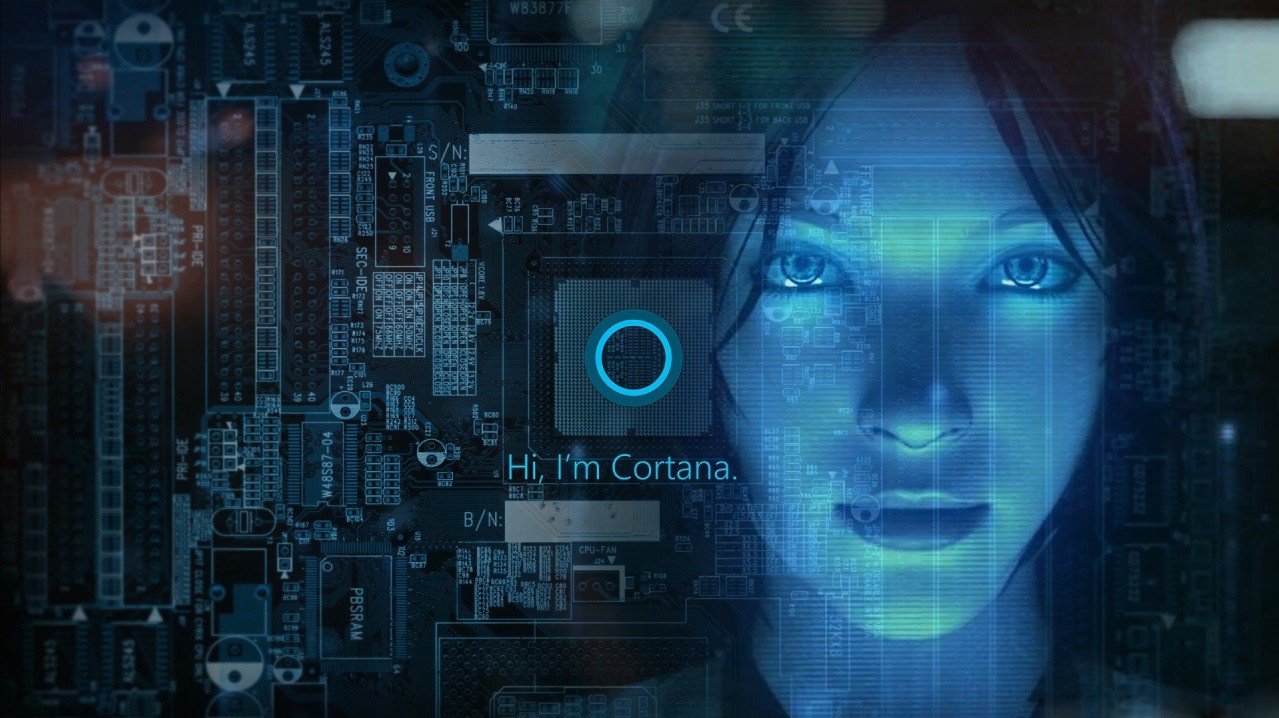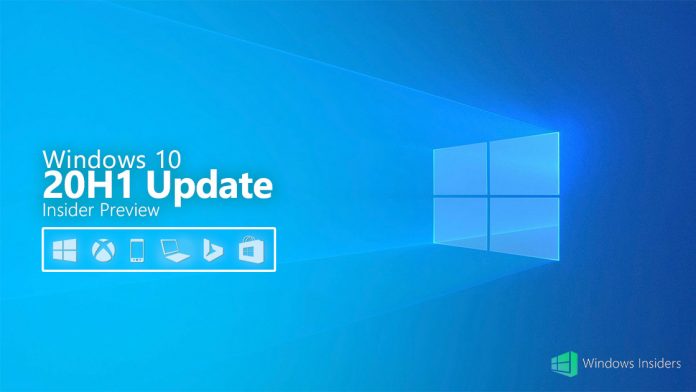
È da pochissimo disponibile al download la build 18941 per gli utenti Windows 10 20H1 che hanno scelto il ramo di distribuzione Fast o Skip Ahead!
Novità
Updating the Korean IME
Earlier in this development cycle, we released updated versions of both the Chinese and Japanese IMEs. As part of our ongoing efforts to modernize and improve your typing experience in Windows, today we’re rolling out an updated version of the Korean IME to all Insiders in the Fast ring. This update is going out with the goal of making the IME more secure, reliable, and more beautiful to look at.
For those who’re familiar with typing in Korean, the changes will be most noticeable if you write in Hanja; we have a new candidate selection window that uses modern controls and clearer typography:

We have also improved the algorithm used for text prediction when writing Korean using the touch keyboard. Text suggestions should now be more accurate and relevant to what you are writing.
With this change, we have a couple of known issues we’re working on addressing:
- Typing very fast in Notepad can cause the IME to stop working. If you experience this, restarting Notepad should resolve it.
- Pressing hotkeys, such as CTRL + A, in while in the middle of writing a Hangul letter has inconsistent behavior across apps.
We started rolling this change out to a small portion of Insiders a few days ago, and appreciate the feedback shared so far! Your feedback helps make Windows is better for everyone, so please don’t hesitate to continue sharing your thoughts and experiences.
Fix di bug
- We fixed an issue resulting in some users experiencing a large amount of lag when using the previous flight.
- We fixed an issue where explorer.exe would crash if you started a File Explorer search while in a OneDrive folder.
- We fixed an issue where if you searched for advanced Windows Update options, the search result would open to the main Windows Update Settings page, rather than the advanced one.
- We fixed an issue where Settings would crash if you clicked on the microphone section under Privacy Settings while audio recording was in progress by a Win32 application.
Problemi noti
- Se nel tentativo di installare la build 18936 o 18941 si sono verificati errori di installazione con il codice c1900101, vedere in fondo all’articolo per maggiori informazioni.
- There has been an issue with older versions of anti-cheat software used with games where after updating to the latest 19H1 Insider Preview builds may cause PCs to experience crashes. We are working with partners on getting their software updated with a fix, and most games have released patches to prevent PCs from experiencing this issue. To minimize the chance of running into this issue, please make sure you are running the latest version of your games before attempting to update the operating system. We are also working with anti-cheat and game developers to resolve similar issues that may arise with the 20H1 Insider Preview builds and will work to minimize the likelihood of these issues in the future.
- Some Realtek SD card readers are not functioning properly. We are investigating the issue.
- Tamper Protection may be turned off in Windows Security after updating to this build. You can turn it back on. In August, Tamper Protection will return to being on by default for all Insiders.
- On occasion, the candidate selection in prediction candidate window for the Japanese IME doesn’t match with the composition string. We are investigating the issue
Problema di aggiornamento (errore c1900101)
Il problema che non consenete ad alcuni Insider di installare la build 18936 e 18941 con il codice d’errore c1900101 è causato da un bug di compatibilità con un driver di archiviazione sul dispositivo. Il PC tenta di installare la build, ma fallisce e ripristina la build attualmente installata sul PC. I tentativi di installare la build, sia manualmente che automaticamente, non risolve il problema. È in arrivo una correzione, ma al momento non ci sono soluzioni note.
Ci sono anche alcuni casi (rari) in cui il PC può rimanere blocccate in un “boot loop” (riavvio contunuao senza riuscire ad accedere all’OS). Se il tuo dispositivo è entrato in questo stato, puoi seguire i seguenti passaggi:
- Create a bootable USB recovery drive following these instructions. NOTE: UNCHECK “Back up my System files to the recovery drive”. If you don’t have access to another windows machine, the instructions here should work.

- Boot your PC from the USB recovery drive created in Step 1.
- Launch Command Prompt.
- In Command Prompt, type: bcdedit /enum {default}
- Text similar to below will appear:

- If the description element says “Windows Rollback” and the device element starts from ramdisk, proceed to Step 7.
- Take a note of the recoverysequence GUID value in the {default} entry.
- In Command Prompt, type: bcdedit /default {GUID from Step 7 exactly as it appeared}
- In Command Prompt, reboot your PC by typing: wpeutil reboot
- Once your PC reboots, you will see two boot entry choices the first one will be “Windows 10” and the next one will be “Windows Rollback”. Select the “Windows 10” option and that will enable to boot you back into the previously installed build. The rollback code will kick in and clean up the rollback entry, so it won’t be there on subsequent boots.
Download
Per installare subito la nuova build, è sufficiente recarsi in Impostazioni > Aggiornamento e Sicurezza > Windows Update e cliccare sul pulsante “Verifica disponibilità aggiornamenti”.
Per restare sempre aggiornato sulle ultime novità scarica la nostra APP ufficiale oppure iscriviti alle nostre notifiche istantanee oppure seguici su Facebook, Twitter, Telegram e Instagram!


![WSATools: attualmente non disponibile [Agg.2 Disponibile] WSATools](https://windowsinsiders.com/wp-content/uploads/2021/11/WSATools-m-218x150.jpg)


![WSATools: attualmente non disponibile [Agg.2 Disponibile] WSATools](https://windowsinsiders.com/wp-content/uploads/2021/11/WSATools-m-100x70.jpg)