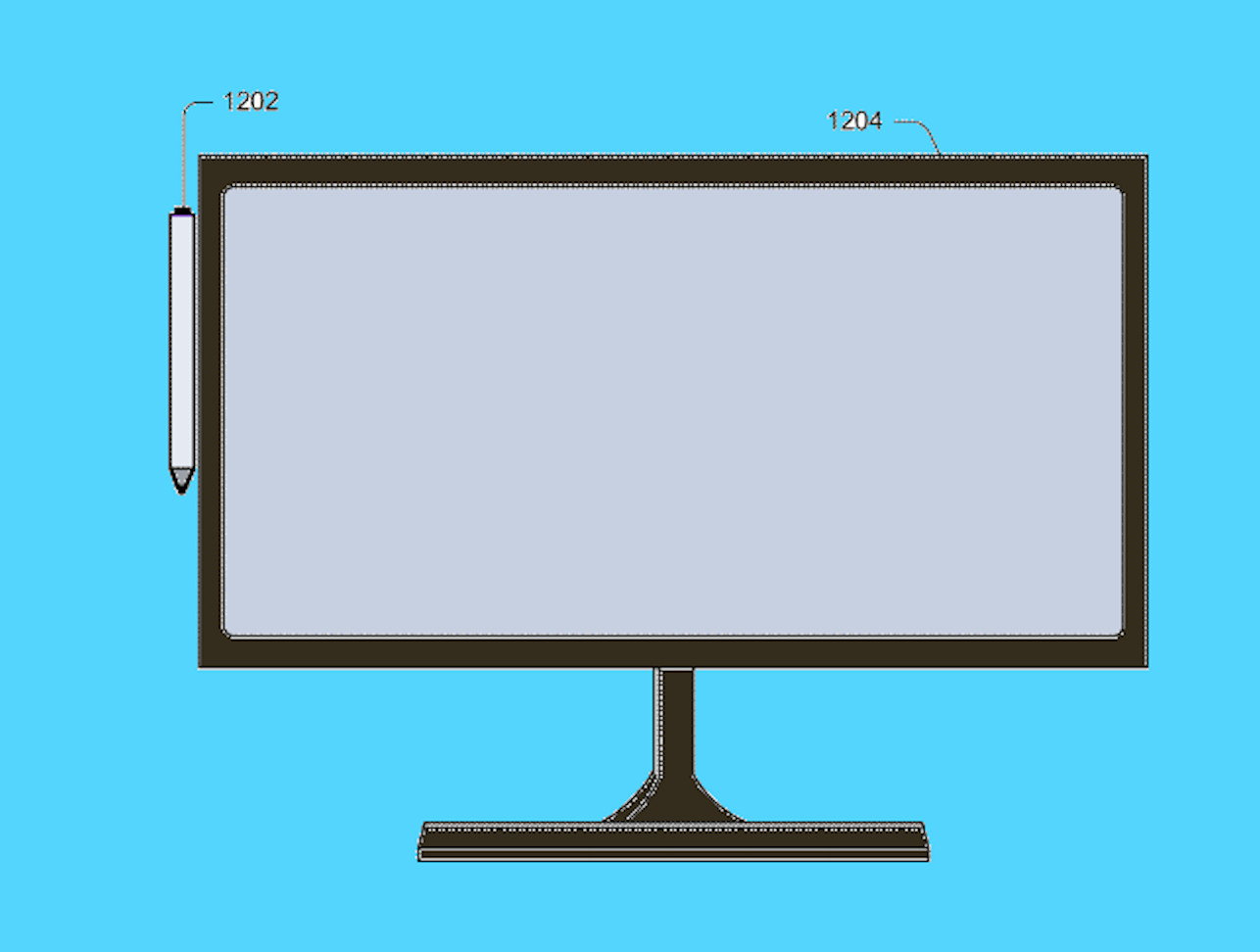E’ da pochissimo disponibile la build 14385 per gli utenti Windows 10 Insider appartenenti al ramo di distribuzione Fast.
Ricordiamo ancora una volta che tale aggiornamento rappresenta un’anteprima di ciò che vedremo in occasione dell’Anniversary Update(o Redstone), il primo grande aggiornamento di Windows 10, che come ben saprete, verrà rilasciato ufficialmente a tutti gli utenti Windows 10 il prossimo 2 Agosto.
Come vi avevamo già anticipato, non ci sono novità da segnalare in questa nuova build: l’obiettivo di Dona Sarkar e del suo team, è quello di rilasciare build sempre più affidabili, performanti e stabili.
Ecco il changelog ufficiale della build 14385:
- You should no longer see a notification pop-up once a day saying that your Windows evaluation copy expires on 7/15/2016. I know this has caused a lot of you some angst so thank you for being patient.
- We have improved battery life for Surface devices.
- We fixed an issue resulting in Spotify sometimes crashing while playing music.
- We fixed an issue resulting in the Google Chrome window being clipped on the top when maximized.
- We fixed an issue with Mobile Hotspot that could result the host device bug-checking (bluescreen) and rebooting if it was sharing on a 5GHz band and the connected device browsed to certain websites.
- We fixed an issue where the pin prompt shown when connecting to certain VPNs would display behind the other open windows.
- We fixed an issue resulting in LastPass and AdBlock extensions for Microsoft Edge not showing the expected context menu items or status information in subsequently opened Edge windows. We also fixed an issue where the current tab in Edge might hang after exiting Web Notes.
- Projecting to a PC auto-discoverability is off by default. To have your PC beacon so it can be discovered and you can project to it through the Connect quick action from a Continuum enabled phone or another PC, go to Settings > System > Projecting to this PC and set “Windows PCs and phones can project to this PC when you say it’s OK” to “Available everywhere” or “Available everywhere on secure networks”. You can also set other settings on this page to your preference.
- A recent fix went into place for the Hyper-V firmware that will that affect the ability to boot Windows Server 2016 Tech Preview 5 VMs with Secure Boot enabled. A fix for TP5 builds has been developed however, due to release schedules, the Insider Preview build changes will be released before the TP5 fix is released. During that time, if you try to boot a new TP5 VM with Secure Boot enabled, it will fail. The workaround is to disable Secure Boot during this period.
- After you install this build on a PC using a non-EN-US language, you may get error code 0x80004005 when enabling Developer Mode on the “For Developers” Settings Page. Even after seeing this error message, your machine is in developer mode and you should still be able to use Visual Studio to develop Universal Windows Applications. In most cases, this error indicates that extra components required by the operating system to enable additional debugging features in Visual Studio or the Windows Device Portal could not be installed automatically. To fix this:
#1. Go to Settings > System.
#2. Click on “Apps & features”
#3. Choose “Manage Optional features”
#4. Press the button “Add a feature”
#5. Select the package for Windows Developer Mode
#6. Click “Install”
#7. Reboot your PC
#8. Launch Command Prompt as Administrator
#9. Run: sc config debugregsvc start=auto
Finally, return to the “For Developers” Settings page. You will still see the error code, 0x80004005 but you should now be able to enable Windows Device Portal and the Device Discovery features.
Per effettuare l’aggiornamento, se ancora non lo avete fatto, basterà andare in Impostazioni -> Aggiornamento e Sicurezza
Per restare sempre aggiornato sulle ultime novità scarica la nostra APP ufficiale oppure iscriviti alle nostre notifiche istantanee oppure seguici su Facebook, Twitter, Telegram e Instagram!



![WSATools: attualmente non disponibile [Agg.2 Disponibile] WSATools](https://windowsinsiders.com/wp-content/uploads/2021/11/WSATools-m-218x150.jpg)


![WSATools: attualmente non disponibile [Agg.2 Disponibile] WSATools](https://windowsinsiders.com/wp-content/uploads/2021/11/WSATools-m-100x70.jpg)